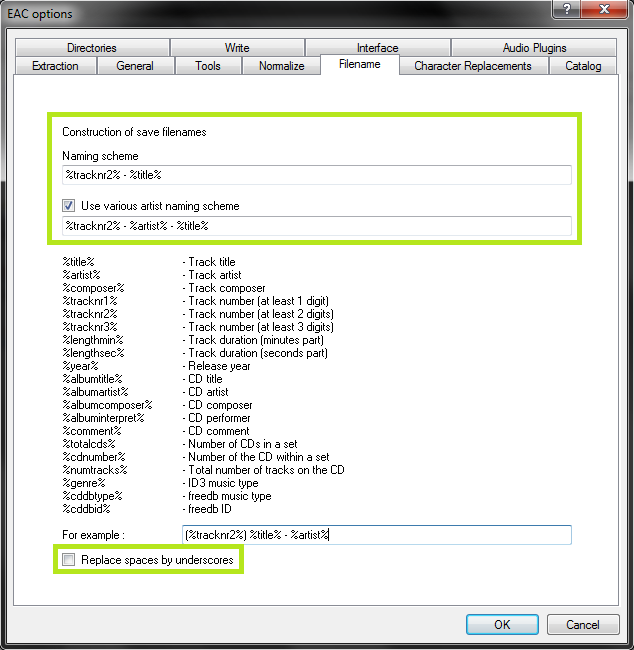Online Casino South Africa

Online Casino New Zealand

Online Casino India

Online Casino Australia

Online Casino UK

Online Casino Canada

Online Casinos
Settings Up EAC Guide:
Step 1: Download and install EAC
Download (http://download.pcwelt.de/area_release/files/87/BD/87BD48BD274F8B304EADDCF8C8287F03/eac-1.0beta3.exe) the installer and fire it up.
Eventually you’ll get to a screen like this. Make sure you install AccurateRip, CDRDAO, and freedb as a bare minimum. FLAC will be useful as well if you don’t have it separately installed. GD3 is only useful if you want to pay for metadata results. I assume you don’t.
Step 2: Start EAC
When you first start EAC, you’ll see a screen like this one. Hit "Cancel". Next, put a popular CD into your drive, preferably not one that was recently released (a few months old at least). You’ll see a window like the one below appear. If you have an older version of EAC or dBpoweramp installed, it’s likely AccurateRip was already configured, and this may not appear.
Hit Configure. It may take a few minutes. Hit "Ok" afterward. Once again, if you have an older version of EAC or dBpoweramp installed, it’s likely AccurateRip was already configured, and this may not appear.
Step 3: EAC Options
All of the options dialogs can be found from the EAC menu at the top of the screen.
Start with EAC Options. Any tabs not pictured are completely optional settings, or are irrelevant to ripping.
Make sure you set the green highlighted settings as shown. The rest is optional, choose as you will. Locking the drive tray during extraction isn’t a bad idea though.
These settings are pretty much all optional and self explanatory. I’d recommend using Alternate CD play routines and disabling autostart though.
The "Create log files always in english language" is very important for our international users. This will let you keep EAC’s language as your native one, but write the log file in English, allowing it to pass our logchecker without needing to be rescored manually.
If your drive is capable of reading UPC/ISRC codes and CD-Text (you can only really figure this out by trial and error), you’re welcome to keep the top two options checked. Otherwise, uncheck them.
Other than that, these settings are pretty much ideal. I wouldn’t recommend using more than 1 compressor thread even if you have a multicore computer. It doesn’t take very long compared to the track extraction anyway. Note that in tests run by punkmeup, disabling the queue of external compressors in the background fixed an issue where EAC was generating WAV files instead of FLAC, so I’ve made that a required option. It should have no bearing on the rip quality. If rip queueing works for you (it does for me), feel free to leave it enabled.
Friends don’t let friends normalize their EAC rips. Don’t ever do it. It will instantly be given a 0% by the logchecker.
This is the proper way to name tracks. The only difference acceptable here would be perhaps %tracknr2%. %title% if you prefer periods instead of dashes in the filenames. If you need track numbers to go into triple digits for some reason, use %tracknr3% instead.
Don’t replace spaces by underscores. It looks ridiculous.
Step 4: Drive Options
Start by hitting "Detect Read Features…". This will actually take a few minutes. The only feature detection that actually matters is Accurate Stream. If your drive can use it, checkmark the setting (most modern drives have Accurate Stream). If it can’t, don’t.
Even if your drive doesn’t cache audio, just do us a favour and leave that checked. Not only will it stop you from having to have each of your uploads rescored by hand, but it doesn’t affect the audio quality at all. Yes, the rips take a bit longer with that setting enabled. Go watch TV or something while you wait.
Do not use C2, even if EAC thinks you can. Most drives have terrible C2 error implementation.
Please test this with a few audio CDs (not CD-Rs) to be sure you have the right read command.
Hit "Autodetect read command now". It shouldn’t take long. Leave everything else unchecked unless you’re having problems. You can checkmark "CD-Text Read capable drive" if you want to test whether your drive can do it. If it can, great, otherwise, uncheck it. It’s unlikely you’ll ever use that feature anyway.
If you did the AccurateRip configuration at the start of this guide, the top half here will be greyed out. If not, you’ll need to find your read offset correction from this list. Don’t use a combined read/write offset.
If you want to figure out whether your drive needs "Overread into Lead-in and Lead-Out" checked, you can check by temporarily unchecking "Use AccurateRip with this drive". Stick a CD in the drive and hit "Detect read sample offset correction…". If you’re just doing this for the Overread, see below:
Check "Overread Lead-In and Lead-Out" only if the test result says that your drive can overread from both the Lead-In and Lead-Out, or if it says Lead-Out and your offset correction is positive ,or if it says Lead-In and your offset correction is negative. Otherwise disable (uncheck) it.
Remember to check "Use AccurateRip with this drive" again once you’re finished. AccurateRip is always a good idea.
Pretty much every drive should work with the settings shown. If yours stalls on detecting gaps or detects gaps that are obviously wrong (like 30 second gaps on a non-live album), try Detection method B or C. If A, B, and C all fail, you can switch "Secure" to "Accurate" and try again.
Step 5: Metadata Options
Here’s where you pick your metadata provider. If you did install GD3, it’ll be in the list. You can only rip 10 discs before you have to pay for a subscription though. Otherwise, you have a choice between the freedb plugin and EAC’s native freedb support. I’m not really sure what the big difference is, I’m guessing it’s the cover+lyrics. Anyway, change those settings above if you wish.
If you use EAC’s native freedb instead, the settings should look like this. Make sure you put an email at the top, it doesn’t need to be real. Hit "Get active freedb server list". Then checkmark the last option.
Step 6: Compression Options
Set up this tab exactly as shown. You’ll have to browse to the path where you have flac.exe, if you installed it with EAC it’s in C:\Program Files (x86)\Exact Audio Copy\FLAC\flac.exe. If you installed it separately it’s wherever you installed it. The bitrate and high/low quality have no effect on the rip.
The commandline parameters have changed in this version, so this will look new to most of you. The commandline recommended for optimal completeness is this:
-8 -V -T "ARTIST=%artist%" -T "TITLE=%title%" -T "ALBUM=%albumtitle%" -T "DATE=%year%" -T "TRACKNUMBER=%tracknr%" -T "GENRE=%genre%" -T "PERFORMER=%albuminterpret%" -T "COMPOSER=%composer%" %haslyrics%–tag-from-file=LYRICS="%lyricsfile%"%haslyrics% -T "ALBUMARTIST=%albumartist%" -T "DISCNUMBER=%cdnumber%" -T "TOTALDISCS=%totalcds%" -T "TOTALTRACKS=%numtracks%" -T "COMMENT=%comment%" %source% -o %dest%
It takes no extra effort on your part, just copy and paste that into the additional commandline options and you’re done.
Note: the %comment% function is currently broken (it returns the track CRC) so I’ve added a static comment containing the rip information.
Leave everything unchecked except the last option.
Congrats! EAC is now properly set up! You may wish to save your settings in a profile by hitting "New" at the bottom of the screen. However, unless you’re changing your settings frequently there’s no need, EAC will remember all of this on next launch regardless.
——————————————————————————————————————————————————————-
Ripping Guide:
This guide was made for EAC version 1.0 beta 2 and will not completely work with earlier versions.
Step 1: Tagging
So now let’s look at the main window. Be sure everything is named correctly here, as these will be the tags on your ripped files. If you’re ripping a classical CD, you may wish to fill in the Composer/Performer fields. Also note: the Comment field doesn’t currently work.
Drag a cover image into the EAC window. I think ~500×500 is a decent size in most cases. Google images is your friend here.
If you’re ripping a box set, you may wish to use the options under the cover image, otherwise leave them all as "1".
Finally, if you want to add lyrics to the tracks, use the "Lyrics" button.
Note: I’ve also highlighted the "New" button where you can save your settings. This is not a necessary step each time you rip.
Step 2: Gap Detection and Cuesheets
The pre-rip stuff happens here. Make sure "Append Gaps to Previous Track (default)" is checked. It should be. Next, hit the options in the order shown.
First, hit "Detect Gaps" (F4) . This is very important, your rip will fail the logchecker if you do not complete this step. If the first track is highlighted in red, you have a hidden track. You’ll want to look at this (http://www.blowfish.be/eac/Rip/rip11-hidden.html) section of the blowfish.be guide.
Next, go to Create CUE Sheet -> Multiple WAV Files With Gaps… (Noncompliant). This is usually where I create the folder for ripping as well. Do NOT rip your tracks to any directory containing your name. You should NEVER edit a log for any reason, especially now that we have checksums. A simple C:\EAC Rips is fine.
I name my directories as follows:
Artist – Album (Year) [Format] {Extra}
So for example, with the album in the screenshots, it’d be
Sam Roberts Band – Collider (2011) [FLAC] {UMC 0252764577}
However, as long as it contains the album name and no nested folders (don’t do \Artist\Album\), you’re fine by the rules here.
Anyway, make the folder, save the .cue file into it. I usually just name mine Noncompliant.cue, it doesn’t really matter.
A note on directory naming schemes and cuesheets:
Don’t use a directory structure in your EAC filename options, unless you want to go back and edit your CUE sheet later. When you add a directory to the naming scheme, it’ll put that directory path into the files. Then when someone goes to burn the files in EAC using your cuesheet, they’ll be unable to do so. If you do insist on using a directory structure here, you need to go back, edit the CUE in a program such as notepad, and remove the folder name from each line.
For example, a cuesheet line should look like this:
FILE "01 Last Known Surroundings.wav" WAVE
Not like this:
FILE "C:\EAC Rips\Explosions in the Sky – Take Care, Take Care, Take Care (2011) [FLAC]\01 Last Known Surroundings.wav" WAVE
A guide for batch editing your cuesheets in this manner can be found here.
Step 3: Ripping
Finally, the rip itself! Make sure all the tracks are checkmarked in the main window unless there are some you don’t want to rip.
Test & Copy -> Compressed.
Depending on your drive and whether or not the CD is scratched, this could take anywhere from ten minutes to four hours. Be patient.
Credit goes to What.CD for this guide. (RIP)
I will post it tomorrow here,its a Movie Soundtrack.
Thanks for this nice easy to read Guide.:o
I will post it tomorrow here,its a Movie Soundtrack.
Thanks for this nice easy to read Guide.:o
It isn’t Social Network by any chance?
Thanks for the heads up, I have updated the download link to the latest version (1.0beta3)
I have also updated the command-line information.
All CRC are verified between the two extraction, but I don’t know why at the end of the log it doesn’t give me the "tracks verified as accurate" message but instead the "None of the tracks are present in the AccurateRip database" message. Did I make an error or it’s simple due the lack of info of my album from the accurate database?
All CRC are verified between the two extraction, but I don’t know why at the end of the log it doesn’t give me the "tracks verified as accurate" message but instead the "None of the tracks are present in the AccurateRip database" message. Did I make an error or it’s simple due the lack of info of my album from the accurate database?
Just simply means that the accuraterip database doesn’t have that CD in it. Nothing to worry about. If you want to post your log file using the spoiler tags, I can check to see if it was ripped correctly.
thanks, here’s the log
Exact Audio Copy V1.0 beta 3 from 29. August 2011
EAC extraction logfile from 14. November 2011, 19:33
Vari / Fivelandia 9
Used drive : TSSTcorpDVDWBD SH-B123L Adapter: 3 ID: 1
Read mode : Secure
Utilize accurate stream : Yes
Defeat audio cache : Yes
Make use of C2 pointers : No
Read offset correction : 6
Overread into Lead-In and Lead-Out : No
Fill up missing offset samples with silence : Yes
Delete leading and trailing silent blocks : No
Null samples used in CRC calculations : Yes
Used interface : Native Win32 interface for Win NT & 2000
Gap handling : Appended to previous track
Used output format : User Defined Encoder
Selected bitrate : 1024 kBit/s
Quality : High
Add ID3 tag : No
Command line compressor : C:\Program Files (x86)\Exact Audio Copy\Flac\flac.exe
Additional command line options : -8 -V -T "ARTIST=%artist%" -T "TITLE=%title%" -T "ALBUM=%albumtitle%" -T "DATE=%year%" -T "TRACKNUMBER=%tracknr%" -T "GENRE=%genre%" -T "PERFORMER=%albuminterpret%" -T "COMPOSER=%composer%" %haslyrics%–tag-from-file=LYRICS="%lyricsfile%"%haslyrics% -T "ALBUMARTIST=%albumartist%" -T "ALBUM ARTIST=%albumartist%" -T "DISCNUMBER=%cdnumber%" -T "TOTALDISCS=%totalcds%" -T "TOTALTRACKS=%numtracks%" -T "COMMENT=%comment%" %source% -o %dest%
TOC of the extracted CD
Track | Start | Length | Start sector | End sector
———————————————————
1 | 0:00.33 | 3:08.25 | 33 | 14157
2 | 3:08.58 | 2:25.10 | 14158 | 25042
3 | 5:33.68 | 3:43.00 | 25043 | 41767
4 | 9:16.68 | 3:28.57 | 41768 | 57424
5 | 12:45.50 | 3:13.45 | 57425 | 71944
6 | 15:59.20 | 3:25.68 | 71945 | 87387
7 | 19:25.13 | 3:38.20 | 87388 | 103757
8 | 23:03.33 | 4:14.55 | 103758 | 122862
9 | 27:18.13 | 3:46.65 | 122863 | 139877
10 | 31:05.03 | 3:40.30 | 139878 | 156407
11 | 34:45.33 | 3:08.40 | 156408 | 170547
12 | 37:53.73 | 3:16.35 | 170548 | 185282
13 | 41:10.33 | 3:54.52 | 185283 | 202884
14 | 45:05.10 | 3:21.23 | 202885 | 217982
Track 1
Filename C:\EAC\01 Il libro della giungla.wav
Pre-gap length 0:00:02.44
Peak level 92.0 %
Extraction speed 1.9 X
Track quality 100.0 %
Test CRC 60FBAE6E
Copy CRC 60FBAE6E
Track not present in AccurateRip database
Copy OK
Track 2
Filename C:\EAC\02 Ciao Sabrina.wav
Peak level 87.1 %
Extraction speed 1.9 X
Track quality 100.0 %
Test CRC 01DDD261
Copy CRC 01DDD261
Track not present in AccurateRip database
Copy OK
Track 3
Filename C:\EAC\03 Il mistero della pietra azzurra.wav
Peak level 92.0 %
Extraction speed 2.2 X
Track quality 100.0 %
Test CRC DEE43556
Copy CRC DEE43556
Track not present in AccurateRip database
Copy OK
Track 4
Filename C:\EAC\04 I nonni ascoltano.wav
Peak level 87.1 %
Extraction speed 2.4 X
Track quality 100.0 %
Test CRC B8DF1377
Copy CRC B8DF1377
Track not present in AccurateRip database
Copy OK
Track 5
Filename C:\EAC\05 Papa’ Gambalunga.wav
Peak level 92.0 %
Extraction speed 2.5 X
Track quality 100.0 %
Test CRC 145A193E
Copy CRC 145A193E
Track not present in AccurateRip database
Copy OK
Track 6
Filename C:\EAC\06 Bravo Molie’re.wav
Peak level 92.0 %
Extraction speed 2.7 X
Track quality 100.0 %
Test CRC 6DC3EFCF
Copy CRC 6DC3EFCF
Track not present in AccurateRip database
Copy OK
Track 7
Filename C:\EAC\07 Quando e’ in onda Bim Bum Bam.wav
Peak level 94.5 %
Extraction speed 2.8 X
Track quality 100.0 %
Test CRC 867BDFB2
Copy CRC 867BDFB2
Track not present in AccurateRip database
Copy OK
Track 8
Filename C:\EAC\08 L’Europa siamo noi.wav
Peak level 92.0 %
Extraction speed 3.0 X
Track quality 100.0 %
Test CRC 2BE4ED77
Copy CRC 2BE4ED77
Track not present in AccurateRip database
Copy OK
Track 9
Filename C:\EAC\09 Dolceluna.wav
Peak level 94.6 %
Extraction speed 3.1 X
Track quality 100.0 %
Test CRC 95034A95
Copy CRC 95034A95
Track not present in AccurateRip database
Copy OK
Track 10
Filename C:\EAC\10 Luna party.wav
Peak level 91.6 %
Extraction speed 2.5 X
Track quality 99.9 %
Test CRC 4B5712DB
Copy CRC 4B5712DB
Track not present in AccurateRip database
Copy OK
Track 11
Filename C:\EAC\11 Mille luci nel bosco.wav
Peak level 89.6 %
Extraction speed 2.4 X
Track quality 99.9 %
Test CRC 38DF4023
Copy CRC 38DF4023
Track not present in AccurateRip database
Copy OK
Track 12
Filename C:\EAC\12 D’Artacan.wav
Peak level 76.3 %
Extraction speed 3.4 X
Track quality 100.0 %
Test CRC 6A4A377B
Copy CRC 6A4A377B
Track not present in AccurateRip database
Copy OK
Track 13
Filename C:\EAC\13 Il ritorno dei Cavalieri dello Zodiaco.wav
Peak level 66.4 %
Extraction speed 2.7 X
Track quality 99.9 %
Test CRC 24648EA1
Copy CRC 24648EA1
Track not present in AccurateRip database
Copy OK
Track 14
Filename C:\EAC\14 Corre il treno di Ciao Ciao.wav
Peak level 88.9 %
Extraction speed 3.6 X
Track quality 100.0 %
Test CRC AD8A285E
Copy CRC AD8A285E
Track not present in AccurateRip database
Copy OK
None of the tracks are present in the AccurateRip database
No errors occurred
End of status report
==== Log checksum 773979D1D319A4401551C08454C931D87B68C2743687055A19 DEB023E50EE7BC ====
Checked with log score checker.. got 100% .. so it was ripped correctly.
———- Post added at 10:04 PM ———- Previous post was at 10:04 PM ———-
Hate to bump an old thread, but perhaps one of you can help me out. I updated to the new version (V1.0 beta 3) and now when I go to write a disc it gets stuck in the "Writing Lead-In" stage. I seem to remember this happening a couple years ago when I first set up EAC, but I can’t remember what I changed to fix it. Like I said, everything worked fine with the earlier version, and I’ve kept the same read/write offsets so I’m not really sure what the issue is.
You need to use an older version of EAC to burn CDs.
this,
plus is there a way to speed up the flac?
Honestly, I would just convert to mp3 320 after its been ripped.
———- Post added at 09:57 PM ———- Previous post was at 09:56 PM ———-
this,
plus is there a way to speed up the flac?
Depends on cpu, and drive speed. Also speeding it up would make it more likely to come back with errors and have an incorrectly ripped disc.
I use Switch Sound File Converter, I don’t know if it’s good
Should also mention people to submit their rip logs to the database. This will really help future rips, whether it be your own or someone else doing a rip of the same CD. Without submitting results, people will have to really guess if they did an okay job of ripping.
Submitting drive features and setup is also recommended.
Should also mention people to submit their rip logs to the database. This will really help future rips, whether it be your own or someone else doing a rip of the same CD. Without submitting results, people will have to really guess if they did an okay job of ripping.
Submitting drive features and setup is also recommended.
I believe cuetools can do this.. if i’m not mistaken.
I’ve used your guide also before the extraction, step by step, same checked boxes that appears in your picture. I’ve made an extraction with the same cd (mint without scratches) and same final results, the first time it finished around 35 minutes while after reformat it finished around 1 hours and 50 minutes.
Is there a method to increase speed?
Unless you had the same settings both times.
I have one last question: I’ve made a comparison beetween my last cd-rip and the same disc-rip from another guy.
We reach same CRCs, peak & track quality, TOC (start, end sectors, ecc..) but we have different pre-gaps lenght for all tracks except the first.
What’s the matter? Looking his log, he has enable the C2 error pointers, he has different offset correction, he used and old EAC version, so why the difference?
I’ve attached the two logs (mine is the first).
Exact Audio Copy V1.0 beta 3 from 29. August 2011
EAC extraction logfile from 14. March 2012, 19:40
Actarus / Atlas UFO Robot
Used drive : TSSTcorpDVDWBD SH-B123L Adapter: 3 ID: 1
Read mode : Secure
Utilize accurate stream : Yes
Defeat audio cache : Yes
Make use of C2 pointers : No
Read offset correction : 6
Overread into Lead-In and Lead-Out : No
Fill up missing offset samples with silence : Yes
Delete leading and trailing silent blocks : No
Null samples used in CRC calculations : Yes
Used interface : Native Win32 interface for Win NT & 2000
Gap handling : Appended to previous track
Used output format : User Defined Encoder
Selected bitrate : 1024 kBit/s
Quality : High
Add ID3 tag : No
Command line compressor : C:\Program Files (x86)\Exact Audio Copy\Flac\flac.exe
Additional command line options : -8 -V -T "ARTIST=%artist%" -T "TITLE=%title%" -T "ALBUM=%albumtitle%" -T "DATE=%year%" -T "TRACKNUMBER=%tracknr%" -T "GENRE=%genre%" -T "PERFORMER=%albuminterpret%" -T "COMPOSER=%composer%" %haslyrics%–tag-from-file=LYRICS="%lyricsfile%"%haslyrics% -T "ALBUMARTIST=%albumartist%" -T "ALBUM ARTIST=%albumartist%" -T "DISCNUMBER=%cdnumber%" -T "TOTALDISCS=%totalcds%" -T "TOTALTRACKS=%numtracks%" -T "COMMENT=%comment%" %source% -o %dest%
TOC of the extracted CD
Track | Start | Length | Start sector | End sector
———————————————————
1 | 0:00.00 | 2:55.60 | 0 | 13184
2 | 2:55.60 | 3:21.52 | 13185 | 28311
3 | 6:17.37 | 3:57.33 | 28312 | 46119
4 | 10:14.70 | 3:01.40 | 46120 | 59734
5 | 13:16.35 | 4:14.35 | 59735 | 78819
6 | 17:30.70 | 3:28.10 | 78820 | 94429
7 | 20:59.05 | 4:31.45 | 94430 | 114799
8 | 25:30.50 | 4:37.10 | 114800 | 135584
9 | 30:07.60 | 4:03.10 | 135585 | 153819
10 | 34:10.70 | 3:05.65 | 153820 | 167759
Track 1
Filename C:\EAC\01 UFO Robot.wav
Pre-gap length 0:00:02.00
Peak level 89.0 %
Extraction speed 1.9 X
Track quality 100.0 %
Test CRC 14A33770
Copy CRC 14A33770
Track not present in AccurateRip database
Copy OK
Track 2
Filename C:\EAC\02 Rigel.wav
Pre-gap length 0:00:02.00
Peak level 98.3 %
Extraction speed 2.0 X
Track quality 100.0 %
Test CRC 629A13A7
Copy CRC 629A13A7
Track not present in AccurateRip database
Copy OK
Track 3
Filename C:\EAC\03 Venusia.wav
Pre-gap length 0:00:02.46
Peak level 81.8 %
Extraction speed 2.3 X
Track quality 100.0 %
Test CRC DCB9E8ED
Copy CRC DCB9E8ED
Track not present in AccurateRip database
Copy OK
Track 4
Filename C:\EAC\04 Alcor.wav
Pre-gap length 0:00:01.82
Peak level 89.1 %
Extraction speed 2.3 X
Track quality 100.0 %
Test CRC B135CE6E
Copy CRC B135CE6E
Track not present in AccurateRip database
Copy OK
Track 5
Filename C:\EAC\05 Vega.wav
Pre-gap length 0:00:01.93
Peak level 94.6 %
Extraction speed 2.6 X
Track quality 100.0 %
Test CRC 293238EF
Copy CRC 293238EF
Track not present in AccurateRip database
Copy OK
Track 6
Filename C:\EAC\06 Goldrake.wav
Pre-gap length 0:00:01.97
Peak level 96.2 %
Extraction speed 2.2 X
Track quality 99.9 %
Test CRC 4303A0DC
Copy CRC 4303A0DC
Track not present in AccurateRip database
Copy OK
Track 7
Filename C:\EAC\07 Pianeta Terra.wav
Pre-gap length 0:00:02.30
Peak level 95.9 %
Extraction speed 2.5 X
Track quality 99.9 %
Test CRC 0BC573B8
Copy CRC 0BC573B8
Track not present in AccurateRip database
Copy OK
Track 8
Filename C:\EAC\08 Atlas UFO Robot.wav
Pre-gap length 0:00:02.46
Peak level 87.1 %
Extraction speed 3.1 X
Track quality 100.0 %
Test CRC CF6CA583
Copy CRC CF6CA583
Track not present in AccurateRip database
Copy OK
Track 9
Filename C:\EAC\09 Procton.wav
Pre-gap length 0:00:02.13
Peak level 86.1 %
Extraction speed 3.2 X
Track quality 100.0 %
Test CRC EF82975A
Copy CRC EF82975A
Track not present in AccurateRip database
Copy OK
Track 10
Filename C:\EAC\10 Shooting Star.wav
Pre-gap length 0:00:01.90
Peak level 97.2 %
Extraction speed 3.2 X
Track quality 100.0 %
Test CRC 20E8F44F
Copy CRC 20E8F44F
Track not present in AccurateRip database
Copy OK
None of the tracks are present in the AccurateRip database
No errors occurred
End of status report
—- CUETools DB Plugin V2.1.3
[CTDB TOCID: VVeDyy_0iXVvvZg4RRVhFpB71eA-] disk not present in database, Submit result: VVeDyy_0iXVvvZg4RRVhFpB71eA- has been uploaded
==== Log checksum 140F77297D3452FDB5260B1B066DC5A29376A622BB523C3C07 9150F304FB96C8 ====
Exact Audio Copy V1.0 beta 1 from 15. November 2010
EAC extraction logfile from 6. January 2012, 11:31
Actarus / Atlas UFO Robot
Used drive : PLEXTOR DVDR PX-860A Adapter: 4 ID: 0
Read mode : Secure
Utilize accurate stream : Yes
Defeat audio cache : Yes
Make use of C2 pointers : Yes
Read offset correction : 96
Overread into Lead-In and Lead-Out : No
Fill up missing offset samples with silence : Yes
Delete leading and trailing silent blocks : No
Null samples used in CRC calculations : Yes
Used interface : Native Win32 interface for Win NT & 2000
Gap handling : Appended to previous track
Used output format : Internal WAV Routines
Sample format : 44.100 Hz; 16 Bit; Stereo
TOC of the extracted CD
Track | Start | Length | Start sector | End sector
———————————————————
1 | 0:00.00 | 2:55.60 | 0 | 13184
2 | 2:55.60 | 3:21.52 | 13185 | 28311
3 | 6:17.37 | 3:57.33 | 28312 | 46119
4 | 10:14.70 | 3:01.40 | 46120 | 59734
5 | 13:16.35 | 4:14.35 | 59735 | 78819
6 | 17:30.70 | 3:28.10 | 78820 | 94429
7 | 20:59.05 | 4:31.45 | 94430 | 114799
8 | 25:30.50 | 4:37.10 | 114800 | 135584
9 | 30:07.60 | 4:03.10 | 135585 | 153819
10 | 34:10.70 | 3:05.65 | 153820 | 167759
Track 1
Filename C:\Actarus\Atlas UFO Robot\01 – UFO Robot.wav
Pre-gap length 0:00:02.00
Peak level 89.0 %
Extraction speed 4.5 X
Track quality 100.0 %
Copy CRC 14A33770
Track not present in AccurateRip database
Copy OK
Track 2
Filename C:\Actarus\Atlas UFO Robot\02 – Rigel.wav
Pre-gap length 0:00:01.74
Peak level 98.3 %
Extraction speed 6.3 X
Track quality 100.0 %
Copy CRC 629A13A7
Track not present in AccurateRip database
Copy OK
Track 3
Filename C:\Actarus\Atlas UFO Robot\03 – Venusia.wav
Pre-gap length 0:00:02.35
Peak level 81.8 %
Extraction speed 6.0 X
Track quality 99.9 %
Copy CRC DCB9E8ED
Track not present in AccurateRip database
Copy OK
Track 4
Filename C:\Actarus\Atlas UFO Robot\04 – Alcor.wav
Pre-gap length 0:00:01.62
Peak level 89.1 %
Extraction speed 7.2 X
Track quality 100.0 %
Copy CRC B135CE6E
Track not present in AccurateRip database
Copy OK
Track 5
Filename C:\Actarus\Atlas UFO Robot\05 – Vega.wav
Pre-gap length 0:00:01.70
Peak level 94.6 %
Extraction speed 8.3 X
Track quality 100.0 %
Copy CRC 293238EF
Track not present in AccurateRip database
Copy OK
Track 6
Filename C:\Actarus\Atlas UFO Robot\06 – Goldrake.wav
Pre-gap length 0:00:01.71
Peak level 96.2 %
Extraction speed 6.8 X
Track quality 99.8 %
Copy CRC 4303A0DC
Track not present in AccurateRip database
Copy OK
Track 7
Filename C:\Actarus\Atlas UFO Robot\07 – Pianeta Terra.wav
Pre-gap length 0:00:02.23
Peak level 95.9 %
Extraction speed 9.2 X
Track quality 100.0 %
Copy CRC 0BC573B8
Track not present in AccurateRip database
Copy OK
Track 8
Filename C:\Actarus\Atlas UFO Robot\08 – Atlas UFO Robot.wav
Pre-gap length 0:00:02.35
Peak level 87.1 %
Extraction speed 9.7 X
Track quality 100.0 %
Copy CRC CF6CA583
Track not present in AccurateRip database
Copy OK
Track 9
Filename C:\Actarus\Atlas UFO Robot\09 – Procton.wav
Pre-gap length 0:00:02.10
Peak level 86.1 %
Extraction speed 9.8 X
Track quality 100.0 %
Copy CRC EF82975A
Track not present in AccurateRip database
Copy OK
Track 10
Filename C:\Actarus\Atlas UFO Robot\10 – Shooting Star.wav
Pre-gap length 0:00:01.68
Peak level 97.2 %
Extraction speed 9.4 X
Track quality 100.0 %
Copy CRC 20E8F44F
Track not present in AccurateRip database
Copy OK
None of the tracks are present in the AccurateRip database
No errors occurred
End of status report
I have the same problem
It will always rip to WAV then convert to FLAC afterward.
Make sure you have the latest version installed.
May have to uninstall, clean the registry and re-install.
Compression Options –> External Compression
you have "delete WAV after compression" checked.

Or you’ll have to delete the WAV files after compression.
Or move them to a new folder for future editing use.
As an alternative site to check for EAC updates, I suggest going to VideoHelp.
The official German site has had issues being hacked with malware advertisements in the past.
http://www.videohelp.com/tools/Exact-Audio-Copy]Exact (http://anonym.to/?[url) Audio Copy 1.0 beta 3 (September 22, 2011) on Videohelp.com[/url]
We could give a rendez-vous this afternoon…but I don’t even know the difference of hours we have…where do you live ? ( I live in Greece in an Island )…now is 11h15 in the Morning !!! ( I will go to my Technician )
In 2 hours if you awake write me a P.M. with the hour you have so we can find an hour who will be OK for us to !!!
Friendly
Yannis
Does it matter if it is only video files on the DVD it self?
You can use EAC Guides (http://blowfish.be/eac/) for a guide on 0.99pb5 It will be just about the same as what I had posted, just fewer details.
-8 -V -T "ARTIST=%artist%" -T "TITLE=%title%" -T "ALBUM=%albumtitle%" -T "DATE=%year%" -T "TRACKNUMBER=%tracknr%" -T "GENRE=%genre%" -T "PERFORMER=%albuminterpret%" -T "COMPOSER=%composer%" %haslyrics%–tag-from-file=LYRICS="%lyricsfile%"%haslyrics% -T "ALBUMARTIST=%albumartist%" -T "DISCNUMBER=%cdnumber%" -T "TOTALDISCS=%totalcds%" -T "TOTALTRACKS=%numtracks%" -T "COMMENT=%comment%" %source% -o %dest%
I’m not much for FLAC myself—I’ve just never needed it—but I know others live by it. So if I wanted to create a FLAC version of a rare item, this would be the way to do it?
– it uses an advanced ripping algorithm that rip a CD in best way possible (without errors, if the CD is not damaged).
– for each track, you are able to know if there have been errors during the ripping process (for example, if you have a scratched CD), because they are reported in a special log.
– you can make it read the tracks twice during the ripping process, to increase the chances of a perfect rip.
– it compares your rip with the one made by others, which have been uploaded to a special database called AccurateRip, which is necessary if you want to be sure that you extracted a 1:1 copy of the track in your CD. Through AccurateRip you can even know how many differents pressings of a CD have been made, too (if every pressing of a CD has been ripped and uploaded to AccurateRip).
– in the latest version there is a module called CTDB (similar to AccurateRip) which you can enable so that when you rip a track, you send some essential informations about it to the database and you’ll be able to repair the ripped track if it gets damaged.
– EAC gives you an option to rip to lossless (:)) or lossy (:() codecs.
These are the main reasons for which I only use EAC to rip a CD :).
The equivalent for MAC is called XLD, and it is as good as EAC:
X Lossless Decoder: Lossless audio decoder for Mac OS X (http://tmkk.undo.jp/xld/index_e.html)
It shouldn’t be that hard to figure out.. I believe part of this guide is to setup your drive to burn as well. I’ll break down the basic part of what you would need to do.
1. Tools > Write CD-R
2. Decode .flac files to .wav with flac frontend.
3. Open the .cue file with notepad and verify the file names are correct (if they are .flac rename to .wav)
4. Load cue file into eac’s cd layout editor
5. Shove a CD into your drive.. pick the slowest speed, no test, and press make it so.
Not much else really to do.. if you get some sort of error and your drive won’t open.. don’t worry a simple reboot will fix that.. I can burn maybe 3 CD’s then I have to reboot.
Great tutorial, bro.
Great tutorial, bro.
I think it would be easier for you to just follow the guide, if you have to configure EAC :).
If you need help, you only have to leave a message here, and you’ll receive assistance (or send me a PM ;)).
I’ve been reading that is advised NOT to rip from CD-R, is there any particular reason for that? I mean, is there going to be some issue with the rip’s quality? Or is it only a brat matter of DISCIDs and all those things which some like to obsess over?
I’ll try to explain myself with a situation which involved me:
Legit owner of this album – CPCA-1034 | BIO HAZARD ORCHESTRA ALBUM – VGMdb (http://vgmdb.net/album/1226), got it ripped with EAC years ago… Best settings for the time, .cue+.log and all that crap. Now, over the years – and repeated usage – the original started to show playback problems, so I’ve grabbed the rip I’ve made and burned it. Logic would have me assume that since I’ve used my rip to create the new CD, I’ve completely "restored" my copy… So, in the chance I find myself having to do another lossless rip of the album, I should be fine using the CD-R.
Am I right, or not? I’m sorry if mine sounds like a stupid question, but I’ve started to wonder what would be the point in making backup rips if, when we go and use them to actually create new copies of the albums, we may not get the same quality back, as advertised for years from software like EAC.
If you need help, you only have to leave a message here, and you’ll receive assistance (or send me a PM ;)).
The problem is not that. I configured the EAC as the tutorial teaches. The problem is that every time I restart the program, some settings (such as driver and language) are restored to the initial settings, lol.
If you need help, you only have to leave a message here, and you’ll receive assistance (or send me a PM ;)).
The problem is not that. I configured the EAC as the tutorial teaches. The problem is that every time I restart the program, some settings (such as driver and language) are restored to the initial settings, lol.
@Edit: Double post, sorry. Please delete this one. D:
I have a little problem.
I have ripped a Japanese Cd using your tutorial. When I add the rip to a Foobar playlist, I see ???? – B????????????? instead of 佐野信義 – B路スタッフロール「尽きる」.
Do you have any idea how to fix it? Could you tell me, please?
Even if your drive doesn’t cache audio, just do us a favour and leave that checked. Not only will it stop you from having to have each of your uploads rescored by hand, but it doesn’t affect the audio quality at all. Yes, the rips take a bit longer with that setting enabled. Go watch TV or something while you wait.
Do not use C2, even if EAC thinks you can. Most drives have terrible C2 error implementation.
That used to be true eons ago pre-dating DVD and that’s how the so-called copy protected crap worked. These days most (if not all) drives should have C2 reporting and interpolation. Though it should really only matter for "read errors" which happen based on a number of factors (old protected CDS-100/200 Disc (i.e. Avex Final Fantasy CDs), Scracthed disc, finger prints, mastering errors etc.).
Interpolation (which is not C2 reporting) is a "guess" sort of like interlaced video compiling into a progressive frame but happens only with E32 error. C2 reporting ON or OFF is purely cosmetic from what I recall, but it has been a while since I used EAC.
I’ve been reading that is advised NOT to rip from CD-R, is there any particular reason for that? I mean, is there going to be some issue with the rip’s quality? Or is it only a brat matter of DISCIDs and all those things which some like to obsess over?
I’ll try to explain myself with a situation which involved me:
Legit owner of this album – CPCA-1034 | BIO HAZARD ORCHESTRA ALBUM – VGMdb (http://vgmdb.net/album/1226), got it ripped with EAC years ago… Best settings for the time, .cue+.log and all that crap. Now, over the years – and repeated usage – the original started to show playback problems, so I’ve grabbed the rip I’ve made and burned it. Logic would have me assume that since I’ve used my rip to create the new CD, I’ve completely "restored" my copy… So, in the chance I find myself having to do another lossless rip of the album, I should be fine using the CD-R.
Am I right, or not? I’m sorry if mine sounds like a stupid question, but I’ve started to wonder what would be the point in making backup rips if, when we go and use them to actually create new copies of the albums, we may not get the same quality back, as advertised for years from software like EAC.
If it was burned from the original, then you should be fine to re-rip it, but don’t be surprised if AccurateRip doesn’t match up with the original.
———- Post added at 01:13 PM ———- Previous post was at 01:12 PM ———-
Thanks for the tutorial.
I have a little problem.
I have ripped a Japanese Cd using your tutorial. When I add the rip to a Foobar playlist, I see ???? – B????????????? instead of 佐野信義 – B路スタッフロール「尽きる」.
Do you have any idea how to fix it? Could you tell me, please?
It might be a foobar related problem, that or EAC has a problem with Japanese characters. Best bet is to use a 3rd party tag editor like mp3tag and manually change them ( just be sure not to edit the .log file )
———- Post added at 01:19 PM ———- Previous post was at 01:13 PM ———-
Vegeta, could you import your EAC profile, upload and send it to me?
Great tutorial, bro.
I would import it, but my settings won’t be exactly the same as yours. First check to see what CD Drive you have, then look at this list –> Digital Audio Extraction (http://www.accuraterip.com/driveoffsets.htm) <– for the correct offset number.
I’ve been reading that is advised NOT to rip from CD-R, is there any particular reason for that? I mean, is there going to be some issue with the rip’s quality? Or is it only a brat matter of DISCIDs and all those things which some like to obsess over?
I’ll try to explain myself with a situation which involved me:
Legit owner of this album – CPCA-1034 | BIO HAZARD ORCHESTRA ALBUM – VGMdb (http://vgmdb.net/album/1226), got it ripped with EAC years ago… Best settings for the time, .cue+.log and all that crap. Now, over the years – and repeated usage – the original started to show playback problems, so I’ve grabbed the rip I’ve made and burned it. Logic would have me assume that since I’ve used my rip to create the new CD, I’ve completely "restored" my copy… So, in the chance I find myself having to do another lossless rip of the album, I should be fine using the CD-R.
Am I right, or not? I’m sorry if mine sounds like a stupid question, but I’ve started to wonder what would be the point in making backup rips if, when we go and use them to actually create new copies of the albums, we may not get the same quality back, as advertised for years from software like EAC.
Hypothesis:
– CD = original audio disc bought from the local store
– CD-R = recording disc (for example produced by Verbatim) bought online on which you burn your audio tracks
Let’s suppose that I own an original CD and I rip it with a (bad) software different than EAC/XLD.
Now I have two options:
a) Lossy rip (mp3)
b) Lossless rip (flac)
Now let’s suppose that I want to burn a CD-R starting from the audio tracks I just ripped.
I’ll have two options:
a) I burn a CD-R starting from mp3 files
b) I burn a CD-R starting from flac files
By doing so, I obtain a CD-R made of audio tracks.
Now let’s suppose that I want to rip that CD-R using EAC or XLD, in lossless (so it produces flac files after the ripping process).
Still I have two cases, after the ripping process:
a) I obtain flac files (audio tracks), but those have been mp3 originally. If someone do so, it must specify that, because mp3 (lossy) files have been ripped saving them in flac (lossless), so if someone else downloads them, he thinks those are lossless, but they are not. So, it is necessary to specify that the flac files are obtained from mp3 tracks, or, if this is unknown, someone should at least check the audio spectrum of the flac file, to check if it is true lossless.
b) I obtain flac files (audio tracks), and those have been flac originally. This needs to be specified, too, because the original CD has been ripped with a bad software so there could be errors, then those tracks have been burnt to the CD-R, then ripped with EAC, and EAC could think that those tracks are perfect because they’ve been ripped correctly from the CD-R, but we know that the original ripped tracks had errors (or something bad could have happened during the burning process)
Remember: generally it is good to rip in flac, even if the CD-R was made of mp3 tracks. This is because, if you rip in flac, you’ll keep the audio integrity, if you rip in mp3, you’ll destroy even more the audio data.
But, if the mp3 have a very low bitrate (for example 128 kbps), then one could rip them again to mp3 (because even the mp3 original bitrate was very bad).
The most important thing, is to specify when some flac files have been ripped starting from a CD-R (made of mp3 or lossless tracks, it doesn’t matter).
A final note: nowadays ours HDDs have bigger space, our connections are faster, and audio technology progresses, so if you want to be sure that music will survive in the next years preserving the original audio quality, go with FLAC! 😉
And, if possible, never do this:
1) Burn some audio tracks to a CD-R
2) Rip them again
Or, if you lost the original CD or audio tracks, at least specify that you ripped your files from a CD-R.
Thanks for the opinion, but the original "Suleputer" CD was ripped through Exact Audio Copy…. My main source of concern was:
If I have a ripped a CD with the likes of EAC, burned the digital files into a CD-R and later found myself only with the option to rip from such CD-R (because the official one got scratched), am I getting back exactly what I’ve ripped? Exact Audio Copy should give you the most accurate, perhaps even "1:1" copy of your disk, right? That would imply I should be able to repeat endlessly the ripping-process from CD-Rs with EAC-sourced material on them, because they are what I’ve originally ripped. If that’s not the case, then what is the goddamn point in ripping through EAC?
Oh, sure, I may get fine rips, log files with no errors and matching AccuRip Database, but apparently I can’t do shit with these digital copies, aside from sharing them every once in a while, because it is not advised to rip from a CD-R.
1) You have ripped your original CD using the correct EAC settings AND no errors occured.
2) You have burnt your CD-R with a proper software AND you maintained the correct write offset (if I’m not wrong, in some cases there could be a write offset applied during the burning process).
3) You have ripped your CD-R using the correct EAC settings AND no errors occured.
Then, everything should be fine, and you would still have a perfect copy of the original.
If you want to verify this, here is what you could do:
1) Rip a CD with EAC using the correct EAC settings, and save the obtained Log1 file.
2) Burn the tracks to a CD-R using a proper burning software with a proper write offset.
3) Rip the CD-R with EAC using the correct EAC settings, and save the obtained Log2 file.
Compare Log1 and Log2. If the track CRCs are the same (and eventually the associated pre-gaps), then you obtained a 1:1 copy :).
You can also press F10 and click "Detect Write Features" to see if your drive is capable of writing UPC\ISRC and text (i did it with a blank CD-RW in the drive, but i’m not sure if it’s required lol).
Little test i have done:
Rip from original disc LOG (http://pastebin.com/raw.php?i=HRhYg3rd)/CUE (http://pastebin.com/raw.php?i=se7ZPTV7)
Rip from CD-RW LOG (http://pastebin.com/raw.php?i=tSKLRzVK)/CUE (http://pastebin.com/raw.php?i=F31AJqeU)
See? Everything matches! 😀
At first EAC didn’t recognize any CD when writing, i resolved by installing intel matrix storage (http://downloadcenter.intel.com/confirm.aspx?httpDown=http://downloadmirror.intel.com/22194/a08/iata_cd.exe&lang=eng&Dwnldid=22194).
You can also press F10 and click "Detect Write Features" to see if your drive is capable of writing UPC\ISRC and text (i did it with a blank CD-RW in the drive, but i’m not sure if it’s required lol).
Little test i have done:
Rip from original disc LOG (http://pastebin.com/raw.php?i=HRhYg3rd)/CUE (http://pastebin.com/raw.php?i=se7ZPTV7)
Rip from CD-RW LOG (http://pastebin.com/raw.php?i=tSKLRzVK)/CUE (http://pastebin.com/raw.php?i=F31AJqeU)
See? Everything matches! 😀
At first EAC didn’t recognize any CD when writing, i resolved by installing intel matrix storage (http://downloadcenter.intel.com/confirm.aspx?httpDown=http://downloadmirror.intel.com/22194/a08/iata_cd.exe&lang=eng&Dwnldid=22194).
Why was there Additional command line options on one log, but not the other?
Second rip –> test and copy>uncompressed
The CD-RW rip was just a test, i didn’t need to convert it to FLAC.
If I have a ripped a CD with the likes of EAC, burned the digital files into a CD-R and later found myself only with the option to rip from such CD-R (because the official one got scratched), am I getting back exactly what I’ve ripped? Exact Audio Copy should give you the most accurate, perhaps even "1:1" copy of your disk, right? That would imply I should be able to repeat endlessly the ripping-process from CD-Rs with EAC-sourced material on them, because they are what I’ve originally ripped. If that’s not the case, then what is the goddamn point in ripping through EAC?
Oh, sure, I may get fine rips, log files with no errors and matching AccuRip Database, but apparently I can’t do shit with these digital copies, aside from sharing them every once in a while, because it is not advised to rip from a CD-R.
If you ripped the original at first to your computer, then burned a CD-R from those ripped files using the .cue file to make the CD-R .. then later on need to re-rip that CD-R file.. as long as CRC’s match the original you shouldn’t have any problem then. I can’t say much for Digital copies though (like web downloaded content from like bandcamp).
Thanks to you and Pidgeon, that pretty much clears it up. In regards to Digital copies, it is my understanding that when one burns them without the likes of a cue, or something telling where the gaps are supposed to be, the software/drive automatically adds 2-seconds gaps between tracks on the finalized CD. That’s pretty much the biggest difference, sound-quality should stay the same.
Yeah not much you can do about the 2 seconds between them.. You could probably remove the 2 seconds and make them back to back if you think that would be better depending on how it sounds back to back. I’ve never really had a reason to burn any CD’s though to be honest, but thats just me not speaking for everyone else.
– here’s the log
Exact Audio Copy V1.0 beta 3 from 29. August 2011
EAC extraction logfile from 13. November 2013, 14:29
Michel Polnareff / Le Cin�ma De Polnareff
Used drive : HL-DT-STDVDRAM GT70N Adapter: 0 ID: 0
Read mode : Secure
Utilize accurate stream : Yes
Defeat audio cache : Yes
Make use of C2 pointers : No
Combined read/write offset correction : 0
Overread into Lead-In and Lead-Out : No
Fill up missing offset samples with silence : Yes
Delete leading and trailing silent blocks : No
Null samples used in CRC calculations : Yes
Used interface : Native Win32 interface for Win NT & 2000
Gap handling : Not detected, thus appended to previous track
Used output format : User Defined Encoder
Selected bitrate : 1024 kBit/s
Quality : High
Add ID3 tag : No
Command line compressor : C:\Program Files\Bry – Exact Audio Copy\Flac\flac.exe
Additional command line options : -8 -V -T "ARTIST=%artist%" -T "TITLE=%title%" -T "ALBUM=%albumtitle%" -T "DATE=%year%" -T "TRACKNUMBER=%tracknr%" -T "GENRE=%genre%" -T "PERFORMER=%albuminterpret%" -T "COMPOSER=%composer%" %haslyrics%–tag-from-file=LYRICS="%lyricsfile%"%haslyrics% -T "ALBUMARTIST=%albumartist%" -T "DISCNUMBER=%cdnumber%" -T "TOTALDISCS=%totalcds%" -T "TOTALTRACKS=%numtracks%" -T "COMMENT=%comment%" %source% -o %dest%
TOC of the extracted CD
Track | Start | Length | Start sector | End sector
———————————————————
1 | 0:00.00 | 1:47.55 | 0 | 8079
2 | 1:47.55 | 2:07.44 | 8080 | 17648
3 | 3:55.24 | 2:06.52 | 17649 | 27150
4 | 6:02.01 | 1:51.24 | 27151 | 35499
5 | 7:53.25 | 2:18.63 | 35500 | 45912
6 | 10:12.13 | 2:41.44 | 45913 | 58031
7 | 12:53.57 | 4:40.22 | 58032 | 79053
8 | 17:34.04 | 2:11.23 | 79054 | 88901
9 | 19:45.27 | 2:21.71 | 88902 | 99547
10 | 22:07.23 | 2:17.26 | 99548 | 109848
11 | 24:24.49 | 1:58.32 | 109849 | 118730
12 | 26:23.06 | 2:39.04 | 118731 | 130659
13 | 29:02.10 | 3:29.29 | 130660 | 146363
14 | 32:31.39 | 2:25.71 | 146364 | 157309
15 | 34:57.35 | 2:05.16 | 157310 | 166700
16 | 37:02.51 | 2:28.08 | 166701 | 177808
17 | 39:30.59 | 3:07.53 | 177809 | 191886
18 | 42:38.37 | 3:35.26 | 191887 | 208037
19 | 46:13.63 | 2:14.55 | 208038 | 218142
20 | 48:28.43 | 12:42.18 | 218143 | 275310
21 | 61:10.61 | 2:17.44 | 275311 | 285629
22 | 63:28.30 | 2:35.27 | 285630 | 297281
23 | 66:03.57 | 3:39.45 | 297282 | 313751
24 | 69:43.27 | 2:50.21 | 313752 | 326522
25 | 72:33.48 | 2:51.63 | 326523 | 339410
Track 1
Filename C:\Users\Bry\Desktop\bbk\01 – �a n’arrive qu’aux autres – Th�me.wav
Peak level 92.4 %
Extraction speed 2.4 X
Track quality 100.0 %
Test CRC 26424D4D
Copy CRC 26424D4D
Copy OK
Track 2
Filename C:\Users\Bry\Desktop\bbk\02 – �a n’arrive qu’aux autres – Jardin Public.wav
Peak level 67.3 %
Extraction speed 2.7 X
Track quality 100.0 %
Test CRC 28850FCF
Copy CRC 28850FCF
Copy OK
Track 3
Filename C:\Users\Bry\Desktop\bbk\03 – �a n’arrive qu’aux autres – Un couple heureux.wav
Peak level 72.2 %
Extraction speed 2.7 X
Track quality 100.0 %
Test CRC EC93999C
Copy CRC EC93999C
Copy OK
Track 4
Filename C:\Users\Bry\Desktop\bbk\04 – �a n’arrive qu’aux autres – instrumental.wav
Peak level 81.1 %
Extraction speed 2.9 X
Track quality 100.0 %
Test CRC 447B58EF
Copy CRC 447B58EF
Copy OK
Track 5
Filename C:\Users\Bry\Desktop\bbk\05 – Erotissimo – La Femme Faux-Cils, Par Annie Girardot.wav
Peak level 75.6 %
Extraction speed 3.1 X
Track quality 100.0 %
Test CRC 19D3EAF1
Copy CRC 19D3EAF1
Copy OK
Track 6
Filename C:\Users\Bry\Desktop\bbk\06 – La Folie Des Grandeurs – G�n�rique.wav
Peak level 81.7 %
Extraction speed 3.3 X
Track quality 100.0 %
Test CRC 1665411F
Copy CRC 1665411F
Copy OK
Track 7
Filename C:\Users\Bry\Desktop\bbk\07 – La Folie Des Grandeurs – Flamenco Blaze.wav
Peak level 81.0 %
Extraction speed 3.8 X
Track quality 100.0 %
Test CRC 2E37B77D
Copy CRC 2E37B77D
Copy OK
Track 8
Filename C:\Users\Bry\Desktop\bbk\08 – La Folie Des Grandeurs – Th�me d’amour.wav
Peak level 74.0 %
Extraction speed 3.6 X
Track quality 100.0 %
Test CRC BD3C0755
Copy CRC BD3C0755
Copy OK
Track 9
Filename C:\Users\Bry\Desktop\bbk\09 – La Folie Des Grandeurs – La fuite de Blaze et l’arriv�e du taureau.wav
Peak level 82.5 %
Extraction speed 3.6 X
Track quality 100.0 %
Test CRC F5E61B57
Copy CRC F5E61B57
Copy OK
Track 10
Filename C:\Users\Bry\Desktop\bbk\10 – D’Artagnan l’Intr�pide – Wake Up, It’s A Lovely Day.wav
Peak level 81.0 %
Extraction speed 3.7 X
Track quality 100.0 %
Test CRC 27F9BF5C
Copy CRC 27F9BF5C
Copy OK
Track 11
Filename C:\Users\Bry\Desktop\bbk\11 – D’Artagnan l’Intr�pide – Th�me des mousquetaires et de la reine.wav
Peak level 97.7 %
Extraction speed 3.7 X
Track quality 100.0 %
Test CRC BCDDEDFD
Copy CRC BCDDEDFD
Copy OK
Track 12
Filename C:\Users\Bry\Desktop\bbk\12 – D’Artagnan l’Intr�pide – Les m�chants.wav
Peak level 91.8 %
Extraction speed 3.0 X
Track quality 99.9 %
Test CRC 14766709
Copy CRC 14766709
Copy OK
Track 13
Filename C:\Users\Bry\Desktop\bbk\13 – D’Artagnan l’Intr�pide – Freedom and liberty.wav
Peak level 84.7 %
Extraction speed 4.3 X
Track quality 100.0 %
Test CRC C7705A99
Copy CRC C7705A99
Copy OK
Track 14
Filename C:\Users\Bry\Desktop\bbk\14 – D’Artagnan l’Intr�pide – La chouette , Cavalcade de d’Artagnan.wav
Peak level 97.7 %
Extraction speed 4.2 X
Track quality 100.0 %
Test CRC 60A8CFC4
Copy CRC 60A8CFC4
Copy OK
Track 15
Filename C:\Users\Bry\Desktop\bbk\15 – D’Artagnan l’Intr�pide – Th�me d’amour de Constance.wav
Peak level 74.9 %
Extraction speed 4.1 X
Track quality 100.0 %
Test CRC 853F4427
Copy CRC 853F4427
Copy OK
Track 16
Filename C:\Users\Bry\Desktop\bbk\16 – D’Artagnan l’Intr�pide – Th�me du roi , La valse.wav
Peak level 71.2 %
Extraction speed 4.4 X
Track quality 100.0 %
Test CRC 55EF23A6
Copy CRC 55EF23A6
Copy OK
Track 17
Filename C:\Users\Bry\Desktop\bbk\17 – D’Artagnan l’Intr�pide – La chevauch�e et le combat.wav
Peak level 77.7 %
Extraction speed 4.8 X
Track quality 100.0 %
Test CRC 0AA1D0CF
Copy CRC 0AA1D0CF
Copy OK
Track 18
Filename C:\Users\Bry\Desktop\bbk\18 – Lipstick – Th�me.wav
Peak level 71.8 %
Extraction speed 5.0 X
Track quality 100.0 %
Test CRC 76347052
Copy CRC 76347052
Copy OK
Track 19
Filename C:\Users\Bry\Desktop\bbk\19 – Lipstick – The rapist (ballet).wav
Peak level 60.5 %
Extraction speed 4.6 X
Track quality 100.0 %
Test CRC 5E517A12
Copy CRC 5E517A12
Copy OK
Track 20
Filename C:\Users\Bry\Desktop\bbk\20 – Lipstick – Lipstick montage.wav
Peak level 87.2 %
Extraction speed 5.9 X
Track quality 100.0 %
Test CRC 978D5CCE
Copy CRC 978D5CCE
Copy OK
Track 21
Filename C:\Users\Bry\Desktop\bbk\21 – La vengeance du serpent � plumes – La belle veut sa revanche (Instrumental).wav
Peak level 90.2 %
Extraction speed 5.1 X
Track quality 100.0 %
Test CRC 4091CD56
Copy CRC 4091CD56
Copy OK
Track 22
Filename C:\Users\Bry\Desktop\bbk\22 – La vengeance du serpent � plumes – La poursuite du serpent � plumes.wav
Peak level 97.7 %
Extraction speed 3.8 X
Track quality 99.9 %
Test CRC 203176F5
Copy CRC 203176F5
Copy OK
Track 23
Filename C:\Users\Bry\Desktop\bbk\23 – La vengeance du serpent � plumes – La belle veut sa revanche (encore et encore).wav
Peak level 97.8 %
Extraction speed 5.7 X
Track quality 100.0 %
Test CRC 4ABD8E29
Copy CRC 4ABD8E29
Copy OK
Track 24
Filename C:\Users\Bry\Desktop\bbk\24 – Rabelais – Ouverture , Th�me De La Mer , Th�me Des Oiseaux.wav
Peak level 79.5 %
Extraction speed 5.5 X
Track quality 100.0 %
Test CRC 81EF4E5B
Copy CRC 81EF4E5B
Copy OK
Track 25
Filename C:\Users\Bry\Desktop\bbk\25 – Voyages (Instrumental).wav
Peak level 89.6 %
Extraction speed 5.7 X
Track quality 100.0 %
Test CRC FD9E2C20
Copy CRC FD9E2C20
Copy OK
No errors occurred
End of status report
—- CUETools DB Plugin V2.1.3
[CTDB TOCID: ZLtGqJzv_Sd3l35rimfz1xCkn_I-] found, Submit result: ZLtGqJzv_Sd3l35rimfz1xCkn_I- has been confirmed
[54543faf] (2/2) Accurately ripped
==== Log checksum 4417DBA1F5EC788AF8836C0A2BED0790388CF5CE64A9B9A1BD E522904F9B34F3 ====
– here’s the log
The log you posted, has the following problems:
– Gaps not detected/appended to previous track
– AccurateRip not enabled for every track
– Combined read/write offset cannot be verified
You can fix them by following Vegeta’s EAC ripping guide (first post of this thread). If you have other doubts, you only have to ask ;).
———- Post added at 04:25 PM ———- Previous post was at 04:22 PM ———-
Okay, so I set my EAC up exactly as the guide said, but for some reason when I rip tracks it cuts off the first couple of seconds of each track probably thinking it’s a gap. Is there a way to avoid this?
Have you tried to rip a different CD? Does the problem persist?
Please post a log of the ripping process.
Same thing for CUETools, bin/cue for flac+cue+log.
I continue with Easy CD-DA Extractor.
Same thing for CUETools, bin/cue for flac+cue+log.
I continue with Easy CD-DA Extractor.
What do you exactly mean with "I tried many times for extract log file, but nothing happens"? 🙂
You are telling that you tried to rip a CD with EAC, but it didn’t produce a log file?
Hello, post more info about your OS (Windows 7 x64, etc.), your EAC version and a log of a CD you are trying to rip.
Did you follow the ripping process exactly? Also under EAC Options (F9) > General Tab > Create log files always in English language (make sure this is checked).
As far as wave files go, make sure you use Test & Copy Selected Tracks > Compressed
It’s very simple steps..
1. Detect Gaps (wait until that is finished)
2. Test & Copy Selected Tracks > Compressed
3. Create CUE Sheet > Non-Compliant.
If you had setup EAC exactly how the guide is shown and not skipped any settings.. then you should get a log file.. only thing I can think of why you aren’t getting a log file is maybe you have files & folders hidden or something. Check your Folder options under View tab.. and make sure Hide file extensions for known file types .. and Hide protected operating system files (Recommended) are both unchecked, and hit apply.
…a cuesheet line should look like this:
FILE "01 Last Known Surroundings.wav" WAVE
Not like this:
FILE "C:\EAC Rips\Explosions in the Sky – Take Care, Take Care, Take Care (2011) [FLAC]\01 Last Known Surroundings.wav" WAVE
Sadly, the second option is exactly what happened when I ripped a few CDs. How do I prevent this from happening so I can save myself a headache later?
Sadly, the second option is exactly what happened when I ripped a few CDs. How do I prevent this from happening so I can save myself a headache later?
I would suggest you to follow the exact instructions of the guide posted in this thread, than you could try rip the CD again. Once you’ve done that, post the log and cue files here.
Anyway, be sure hat you used this configuration (read the guide btw):
Speaking of writing CDs, where’s that tutorial about batch-writing filenames? It’s not in the opening post. 🙁
EAC CD Burning Guide (http://blowfish.be/eac/Burn/burn.html)
8 Ways to Fix a Scratched CD – wikiHow (http://www.wikihow.com/Fix-a-Scratched-CD)
Use this, instead (version 2.1.5 is stable enough):
CUETools – CUETools wiki (http://www.cuetools.net/wiki/CUETools)
Short guide to split a single audio track into multiple tracks:
CUETools Settings – CUETools wiki (http://www.cuetools.net/wiki/CUETools_Settings#.287.29_Action_.7Bsection.7D)
Remember this simple equation:
MCS = avoid like the plague.
CUETools = perfection.
I’m sorry for the authors of MCS, which has been widely used especially many years ago, but now better software exists. Its name is: CUETools.
"Please test this with a few audio CDs (not CD-Rs) to be sure you have the right read command."
P.S.: I love the Medieval CUE Shitter part :D.
Is it Ok to use it ? Same settings ???
EAC and QAAC – Hydrogenaudio Knowledgebase (http://wiki.hydrogenaud.io/index.php?title=EAC_and_QAAC)
Use refalac for ALAC.
Read mode : Secure
Utilize accurate stream : Yes
Defeat audio cache : Yes
Make use of C2 pointers : No
Read offset correction : XXX (depending on your CD player)
Overread into Lead-In and Lead-Out : No (Yes only if your CD player really supports that)
Fill up missing offset samples with silence : Yes
Delete leading and trailing silent blocks : No
Null samples used in CRC calculations : Yes
Gap handling : Appended to previous track (must be detected before rip)
If you want to check those settings, they’re reported in the log file, too.
Apparently everything is working fine.
Maybe I am asking for a too easy solution. But is there any guide for ALAC ripping from CD using EAC. Like for a noob? Please?
that’s not helping pidgeon unless you are being sarcastic….
The guide is really simple, you only have to follow it with enough patience.
The guide is really simple, you only have to follow it with enough patience.
I am actually on the progress to follow Your and Vegeta advices.
I am not done yet but I have a few questions:
— If i change the compression options (setup for Flac following Vegeta’s OP) to use refalac for ALAC then press NEW, will it keep my old FLAC profile?
— Asides from what is written in the website you gave me Pidgeon, is there any specific options I should be careful with ALAC/refalac usage? (typically, options I set following the FLAC EAC settings)
— Why do we do a compressed ripping and not uncompressed???
— FInally is the quality of the rip depending on the drive we use? That is I have standard drive on my laptop, but at my home, My computer is equipped with an ASUS BW-16D1HT, which cna read blu-rays. Is this making the latter drive a better options for enhanced rippign quality?
Thanks for answering these questions (Maybe the last one is stupid, but I have no clue unless I ask)
I am starting my ripping journey after so much downloading.
I followed your advices and a set of three questions came to my mind. Here they are
— Why do we do a compressed ripping and not uncompressed??? (at the end of the ripping tutorial)
— Secondly is the quality of the rip depending on the drive we use? That is I have standard drive on my laptop, but at my home, My computer is equipped with an ASUS BW-16D1HT, which can read blu-rays. Is this making the latter drive a better options for enhanced rippign quality?
— Third, how do you deal with foreign albums (japanese, korean or whatever,…) when the tags collected by freedb are not correct? For instance it puts romanized filenames instead of Kanjis or hiragans/katakanas? I mean is there a way to batch correct the filenames? Like using a vgmdb list?
Thanks in advance for your help,
Oh and I have one favour to ask.
As it is my first rip that I am doing right at the moment, may I later upload it and share it to you so you can tell me if the job done is correct? That would be awesome!
Thank you so much in advance
Best
Marth
Hi Marth, sorry for the very late reply. Are you still interested in hearing the answers? In affirmative case, I’ll be happy to answer your questions.
Pidgeon
Well i would be interested in the two last questions^^
Hi Marth:
2) With some drives, you’ve a greater chance of a perfect rip. Years ago it was believed that Plextor were the greatest drives to rip a CD, but now I don’t think it matters anymore. The most important thing, to be sure to perfectly rip a CD, would be to check that, when ripping a CD, for each track the TEST CRC is the same of the COPY CRC. If this happen for each track, then you’ll be sure to have obtained a perfect rip of your CD. This is why, when ripping for example with EAC, it is necessary to do that by using the Secure + Test&Copy method. Otherwise, you would have fewer guarantees to obtain a perfect rip.
Regarding offset correction, I would add one thing. The best drive to rip a CD, in terms of "read offset", would be the one with the lowest value. Here is a list of read offsets for each drive:
http://www.accuraterip.com/driveoffsets.htm
Let’s consider for example these two:
a) PLEXTOR – CD-R PREMIUM ——————- Read offset: +30
b) LG Electronics – DVD+-RW GSA-H31N —— Read offset: +102
The read offset is positive. This means that in both cases, the last samples of the last album track will be discarded. In the first case, the last 30 samples of the last track will be discarded. In the second case, the last 102 samples of the last track will be discarded. So, it would be better to choose the Plextor, in this case, due to the minor read offset. This is also why sometimes, when you compare two different rips, the last track CRC is different, while the other CRCs are the same. If you look close enough (or by reading the log file), you would note that the two rips would have been ripped with two different (positive) read offsets. The best CD ripper, in terms of read offset, would be the one with a read offset of zero.
In some rare cases, you could even have a CD player with a negative read offset, like this one:
c) Compaq – DVD-ROM SD-C2612 ————– Read offset: -472
This means that, in this case, the first 472 samples of the first track, would be discarded. Again, a player with a read offset of zero, would be ideal. But it doesn’t matter so much. Even if you would lose 102 samples, that would be equal to 102/441000 = 2.31 ms of missing music, so I don’t think it would be a huge loss.
3) Yes, once you rip a CD, you could easily re-tag the tracks by using a software like this one:
Through that software, you could connect to some databases containing tags for your tracks, if the CD is well-known enough. Or, you could manually add the tags for each track. Or, you could ask that software to rename the filenames of the tracks, using their titles, instead. You could do many things by using mp3tag.
If you have more questions, you only have to ask ;).
Thanks Pidgeon for your precise answers. I will have to disappoint you theone200 but MP3 tag is a JEWEL in terms of metadata arrangement. It’s light, really convenient, has many features and an active community that involves writing script to do things as trimming empty spaces, removing specific characters. IT IS AWESOME.
Regarding text manipulation, it appears that you could do the same thing with TagScanner (for example, to remove/replace unwanted chars, and so on).
thx for the link
was looking for a nice tool
The original images were on photobucket, but I think they got deleted over time.. I put them up on imgur now.. so it should be working.
I ask only because I’ve gotten pretty comfortable with ripping CDs with WMP and I’m not sure what benefits EAC brings.
And it applies mainly to Windows 7 64-bit and seems to assume that one doesn’t have the means to rip a CD to WMA Loseless already, whereas I’m on Windows 10 and can already do a WMA Loseless CD Rip with WMP, which means that the software to do so is in my computer somewhere.
I found the cscript.exe file, all five of them, I downloaded the attached post file and extracted it into my documents (after a quick anti-virus scan), copy and pasted the additional command line options, only editing the file location to be accurate to my setup, and every time, with every .exe I’ve tried, I’ve gotten the same error when I test it: "Invalid replacement tag found !"
Using the ACLoptions in this guide was only marginally better; I get to the test screen itself, and I get varying results depending on which cscript.exe I use.
With the cscript.exe in C:\Windows\SysWOW64
&
C:\Windows\WinSxS\wow64_microsoft-windows-scripting_31bf3856ad364e35_10.0.16299.125_none_605 f57a79f72aa40
&
C:\Windows\System32
Microsoft (R) Windows Script Host Version 5.812
Copyright (C) Microsoft Corporation. All rights reserved.
Input Error: Unknown option "-8" specified.
With the cscript.exe in C:\Windows\WinSxS\wow64_microsoft-windows-scripting_31bf3856ad364e35_10.0.16299.15_none_75a9 295aa5df26a0
&
C:\Windows\WinSxS\amd64_microsoft-windows-scripting_31bf3856ad364e35_10.0.16299.15_none_6b54 7f08717e64a5
flac 1.3.1, Copyright (C) 2000-2009 Josh Coalson, 2011-2014 Xiph.Org Foundation
flac comes with ABSOLUTELY NO WARRANTY. This is free software, and you are
welcome to redistribute it under certain conditions. Type `flac’ for details.
etmp)!58).wav: Verify OK, wrote 837930 bytes, ratio=0.594
…Well, at least the test DID show that result. Now it’s giving the "-8" error again. And I don’t think I should trust a Okay confirmation for WMA Loseless that mentions FLAC for some reason.
Basically, I have no clue what is going wrong, and no idea how to solve it. I don’t know if it’s the .exe or the command line, or what I need to actually put in the command line to make it work.
I want to use WMA Loseless because I have some space concerns, esp. with my phone at the moment, and WMA Loseless gives me a nice balance between extremely high quality and nicking off a few megabytes.
I would really appreciate any help with this at all.
Thank you for reading this regardless.
1) Rip the CD with EAC with FLAC output.
2) Covert the FLAC files to WMA Lossless.
By doing so, you would obtain the best possible result, with no data loss (if using true WMA Lossless).
Eventually, have a look at these threads:
https://hydrogenaud.io/index.php/topic,47759.0.html
https://hydrogenaud.io/index.php/topic,85654.0.html
https://hydrogenaud.io/index.php/topic,90519.0.html
1) Rip the CD with EAC with FLAC output.
2) Covert the FLAC files to WMA Lossless.
By doing so, you would obtain the best possible result, with no data loss (if using true WMA Lossless).
Eventually, have a look at these threads:
https://hydrogenaud.io/index.php/topic,47759.0.html
https://hydrogenaud.io/index.php/topic,85654.0.html
https://hydrogenaud.io/index.php/topic,90519.0.html
Thanks a lot for the links. It gave me a lot of helpful info.
Though, to make a long story short, I got nowhere and I still can’t get EAC to properly pass the compression test. By removing all the percent signs in the additional command line given in the tutorial, I was able to get to the test itself and I got this:
"1) WScript.CreateObject: Could not locate automation class named "WMEncEng.WMEncoder"."
Clearly the WMCmd.vbs I’m using and the only one I can get my hands on right now, eh, there’s just something wrong with it.
And all the other leads in those forum posts turned up dead, so I’m putting this quest to bed. Maybe if someone can produce the magical file I need it can happen, but for now, I’m done. I’ll pursue converting FLAC to WMA Loseless with either this program (or another):
https://www.idealshare.net/video-converter/flac-to-wma.html
or just using WMP itself for an WMA Loseless CD Rip. I mean, it works (shrug). Tried seeing if Audacity could covert it, but I couldn’t figure that out either and I’m also putting it to bed. It apparently involves a command-line encoder that everyone gives a link to but nothing in that link I tried works, or maybe it also needs that magical file I don’t have and guarrrrrrrraugh.
Well, I’ve whined enough about my pea brain. Tally ho, and thanks again for the links. I was able to exhaust more options and that helped me out in the end.
https://hydrogenaud.io/index.php/topic,100272.0.html
Regarding the "WScript.CreateObject: Could not locate automation class named "WMEncEng.WMEncoder"." error.
https://hydrogenaud.io/index.php/topic,100272.0.html
Regarding the "WScript.CreateObject: Could not locate automation class named "WMEncEng.WMEncoder"." error.
Okay, I’ll walk you through the process I went through.
I found the same error on that page that I was encountering, and I saw that someone said to just install the proper codecs. I went to the link provided for them, and after encountering dead link after dead link, I found the one for WMEncoder64.exe. I downloaded both English and Japanese versions, and when I tried to run them, they told me I needed DirectX Media 8.1 installed "or better." Ignoring for now that I have DirectX 12.1 installed on my Windows 10 machine, I went and downloaded and installed DirectX 9.0c from here (http://www.softwarepatch.com/windows/directx.html) and installed it, following the instructions. Admittedly, I waited over 12, maybe 15 hours to restart because my computer was attempting a backup and I didn’t want to stop it just in case it actually worked this time (it didn’t), but that shouldn’t have caused a problem, right? Well, point is, after all that, I still got told I needed DirectX Media 8.1 or better (I’m told the media part is completely rubbish made up by the program, it just wants DirectX) when I tried to install it. Same with the ones provided in a zip from MEGA from the same page. And no matter how I’m phrasing it, where the crucial bits (cscript.exe and WMCmd.vbs) are, if their paths are in the default places or not, or what command line I try, I still get that error.
Please, tell me what do you see that I can’t? How have I screwed up? You have to be seeing something I don’t. And keep in mind, half of all those forum page looks like goobly-gook to me and make no sense. Do you have a link to the version of DirectX I need to install? Or to whatever software I need to make this work?
Thanks again for your time.
Do you know any hardware to do the job?