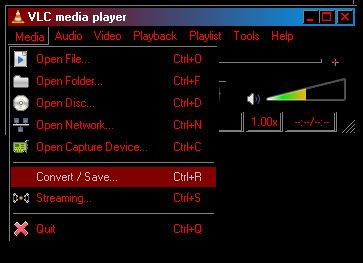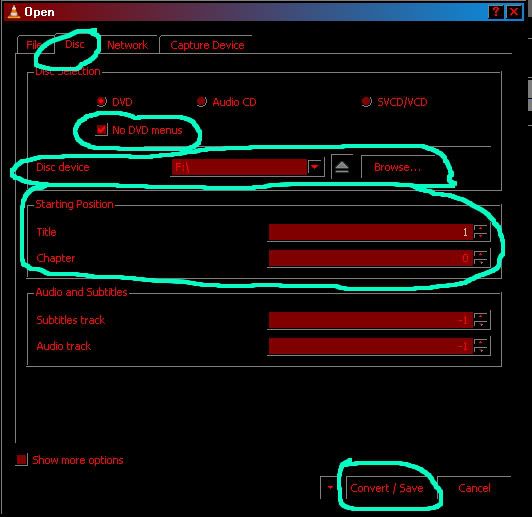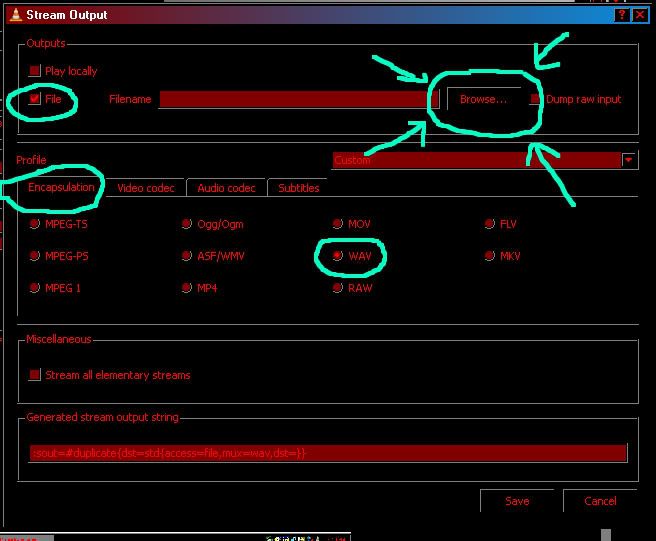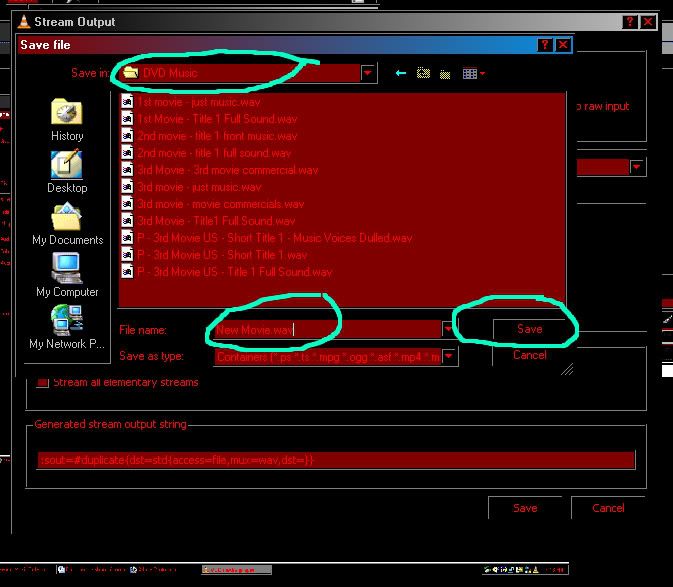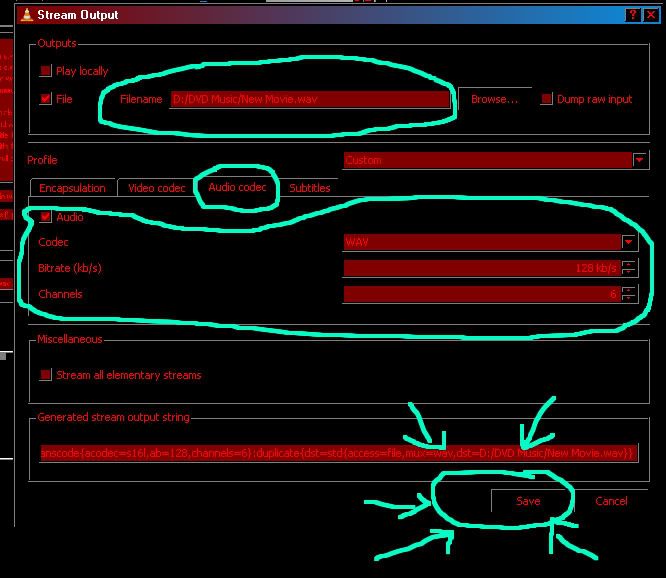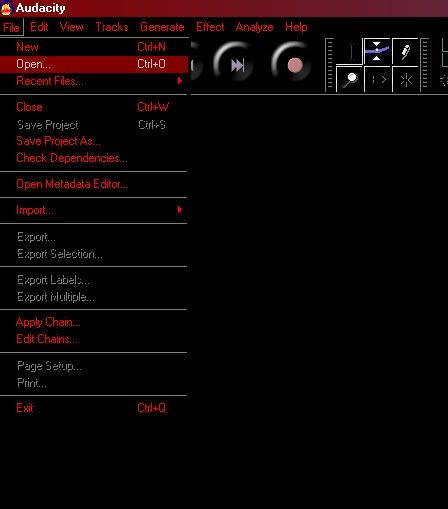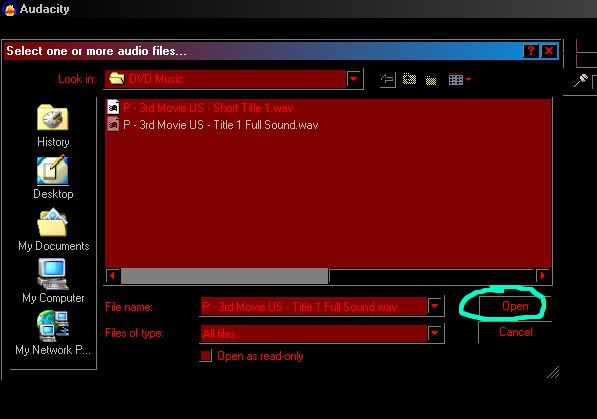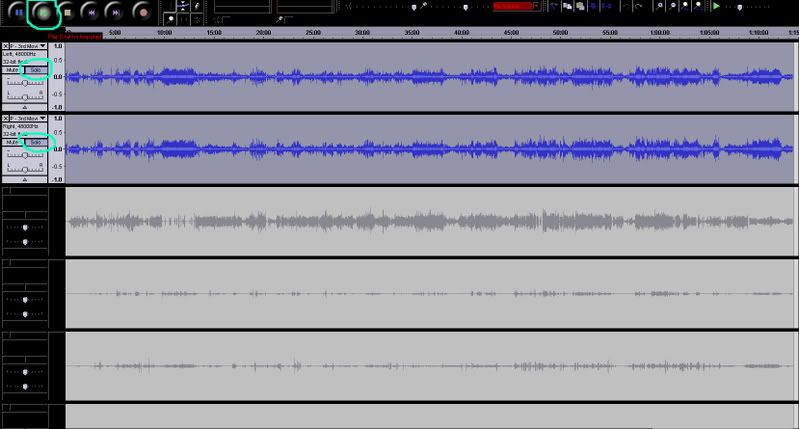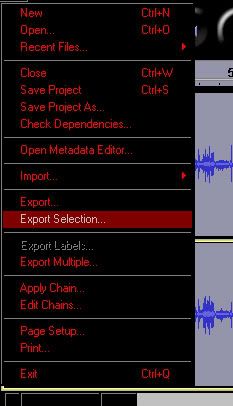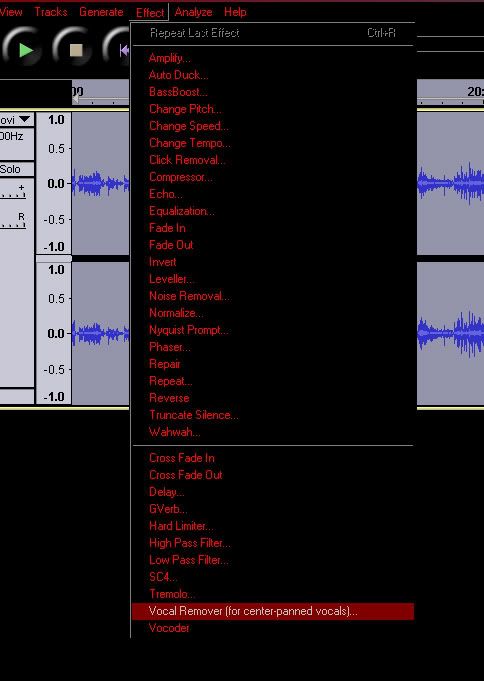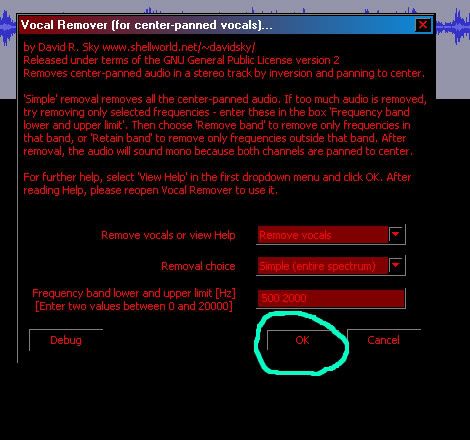Online Casino South Africa

Online Casino New Zealand

Online Casino India

Online Casino Australia

Online Casino UK

Online Casino Canada

Online Casinos
Things you will need:
1. Audacity (latest version) http://audacity.sourceforge.net/
2. VLC (latest Version) http://www.videolan.org/vlc/
3. A DVD player/burner for your computer
Step 1:
Insert the DVD you wish to rip the music from into the player. If your DVD player/Disc has an auto-play, stop it.
Step 2:
Open up VLC:
Media -> Convert/Save
On the "Disc" tag (2nd tag over), select "No DVD menus"
Normally movies start a 1.0 so for the "Starting Position"
Title 1 (there are up and down arrows to it’s right you can click these for the lazy people).
Chapter 0
Click Convert/Save at the bottom
first tag "Encapsulation" there are multiple things you can choose… but for me it’s .wav that is preferred (especially for anything with multiple channels).
Choose a file name by clicking on the box that says File
you can select where you want it to save by clicking browse… remember to put .wav at the end of whatever you name it.
third tag "Audio codec"
Codec Wav
Bitrate (kb/s) 128 kb/s
Channels 6 (always try to pick a high number, I’ll explain why later for those that don’t know).
than at the bottom click "save"
It should than start… this process could take anywhere from 30minutes to an hour… so go do something else. If it does not start, you may need to use a DVD player program to play the feature first… (does not have to be the whole thing, but at least up until the movie itself starts) don’t know why, but this seems to kick VLC into action if it’s being stubborn with it. If it still doesn’t work… than I really don’t know what to tell you.
Step 3:
Open up Audacity:
File -> Open
Choose the file (I used one that was already done) and open it.
If it was surround-sound (and pray it was), there will be 6 streams/channels.
The top two will be the music, the 3rd seems to be everything else, talking and background noises; though a few of those noises will appear more clearly on the ‘tracks’ below.
If you are lucky, you can select "solo" for the channels (first two) and press play and it will be pure music (as I was with a few other movies I did this with).
If you are unlucky, there will be noises and possibly even some talking… (seems lower, much lower).
Select both the tracks 1 and 2, keep them on Solo. Export them to save them as a single stereo track. Open up the track to continue editing it into individual tracks; or even edit out the voices… if any appeared on the music tracks.
File -> Export/Export Selection
(give it a name (for the selected tracks) and save it. Once done, open it up to continue editing. Though I believe you can collapse them unto each other to also create the single Stereo track… but I’m still new to this program, so don’t quote me.
For the editing: (same as Cool edit, which you could use, but it’s not yet recommended).
Just cut out anything you don’t want (like dead air), by selecting the section and pressing "delete" on your keyboard. To save individual tracks, select the section and export once more.
Step 4:
To Edit out voices or other sounds:
Select the track(s) once more.
Effect -> Vocal Remover
a box will pop up, just click okay… unless you know what you are doing and wish to mess with the other settings.
Once done, you’re going to want to export it (save it) again… you can choose a new name for it, if you think you can do a better job with the voices yourself and want to try again… or for reference to just where the track appeared when into the editing.
But really good job, Mewsie. Thx.
If you tell me what format it saved them as… than I can tell you what program you need to convert.
unless you’re talking about all music in general… in which case, that means you associated vlc with EVERY media type; the only way to change that would be to either uninstall VLC (not the same as simply deleting it’s icons on the desktop, start menu or quick launch bar).
Or to reinstall it; and pay attention to the file association screen when it pops up. Only click whatever files you want associated with VLC. There should be boxes you can click that read next to them. Associate all media files with VLC, only associate VLC media files; or un-associate all. At least I believe so… it’s been a while since I’ve installed it.
If you need step by step help too, feel free to pester me on MSN at [email protected]; I’d list AIM too.. but I barely get on it anymore.
Settings -> Control Panel
Add/Remove Programs (on the new list that will pop up).
Scroll down to VLC and highlight it by clicking it. This will show a Change/Remove button; click it.
this will take you through the process of removing it, it will probably ask you if you’re sure a few times through the thing… a bit annoying. But if you’re sure, just click OK/Yes; whatever option it is, it gives.