attensa
09-29-2011, 08:20 AM
[TUTORIAL] How to Play & Backup DVD-Audio Discs (Windows)
Version: 0.1
Disclaimer: This guide is intended to make legal, fair-use backups of your legally owned DVD-Audio (DVD-A) discs.
Dedication: I would like to dedicate this tutorial to the wonderful people found in the "Film, Television and Classical Music Download Links" forum at FFShrine.org!
Index:
Intro
Hardware Requirements
Software Requirements
Software Download/Installation
Installing the Plug-in
DVD-A Playback
DVD-A Backup
Conclusion
Intro:
In this tutorial I will show you how simple it is to play and backup DVD-A discs (not synonymous with DVD-Video discs) with free software (freeware) on a computer running Windows. Details about DVD-A is easily found on Wikipedia (https://secure.wikimedia.org/wikipedia/en/wiki/DVD-Audio).
Hopefully in a future tutorial I will show you how to convert the backup to FLAC (Free Lossless Audio Codec) if there is interest expressed in the replies. Also, if interest is expressed, I can post a guide on a few Foobar2000 configuration settings and DSPs that I like to use, including the Dolby 5.1 Headphone DSP for surround sound listening with headphones. My next guide will be a CD -> FLAC ripping/backup guide.
Hardware Requirements:
A DVD or Blu-ray optical disc drive (ODD) in your computer (both read-only and burner work)
Enough hard disk drive (HDD) storage to hold the audio content (~3GB on average, at most 8.5GB per disc)
Software Requirements:
Foobar2000 (foobar2000 (http://www.foobar2000.org/))
The DVD-Audio Decoder and Watermark Detector input plug-in for Foobar2000 (foo_input_dvda-0.4.8.zip - DVD-Audio Decoder and Watermark Detector - Browse Files at SourceForge.net (http://sourceforge.net/projects/dvdadecoder/files/))
Note: There are other helpful plug-ins found at this site, but are not required for playback or backup purposes.
Software Download/Installation:
Visit the Foobar2000 (a.k.a. Foobar) website and go to the "Download" section. I recommend downloading the latest stable version, as the betas may contain unknown bugs, and save to your preferred location (e.g., Desktop).
Visit the DVD-Audio Decoder Watermark Detector input plug-in website, click on "foo_input_dvda", then on the "foo_input_dvda-0.x.x.zip" link and save the zip file to your preferred location.
Navigate to your preferred location and run the Foobar installer.
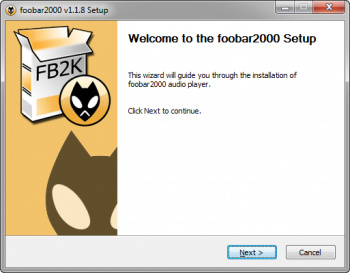 (http://www.imagebam.com/image/2cb7dd151546077)
(http://www.imagebam.com/image/2cb7dd151546077)
Click "Next".
If you accept the terms of agreement, click "I Agree" to continue.
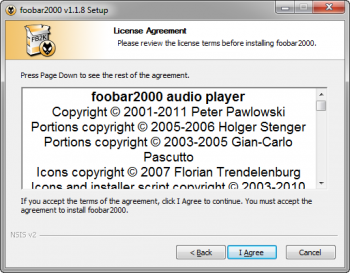 (http://www.imagebam.com/image/c64c2b151546078)
(http://www.imagebam.com/image/c64c2b151546078)
Choose if you would like to install this application like you normally do or portable installation (makes no modifications to the system) if you would like to carry it around on a thumb drive, portable hard drive, or a synced Dropbox folder (PM me for a referral code if interested in extra space when you sign up for Dropbox as a thank you for providing this tutorial). Click "Next".
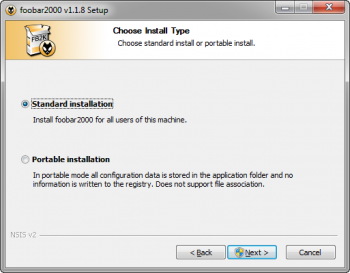 (http://www.imagebam.com/image/3887fb151546080)
(http://www.imagebam.com/image/3887fb151546080)
Choose the installation folder, click "Next".
 (http://www.imagebam.com/image/88cefa151546081)
(http://www.imagebam.com/image/88cefa151546081)
Select "Full" from the dropdown menu and click "Install". (If you do not select "Full", make sure you manually select "Optional features" -> "File Operations" because we will need this for backup purposes.)
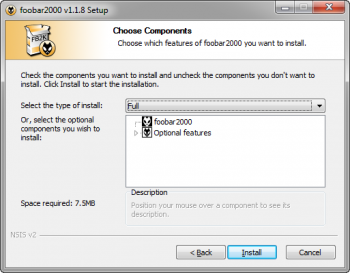 (http://www.imagebam.com/image/c11bc8151546083)
(http://www.imagebam.com/image/c11bc8151546083)
Click "Finish" and Foobar will launch.
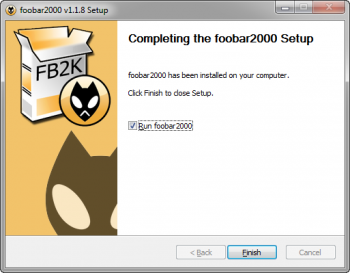 (http://www.imagebam.com/image/2ed801151546084)
(http://www.imagebam.com/image/2ed801151546084)
Installing the Plug-in:
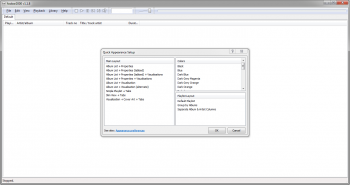 (http://www.imagebam.com/image/b10263151546085)
(http://www.imagebam.com/image/b10263151546085)
You will be greeted with "Quick Appearance Setup" dialog box on first launch and make your selection on how you want Foobar to appear, then click "OK". (I prefer Main Layout: "Visualization + Cover Art + Tabs" or "Album List + Properties (tabbed) + Visualizations", Color: "Dark Grey Orange", and Playlist Layout: "Separate Album & Artist Columns".)
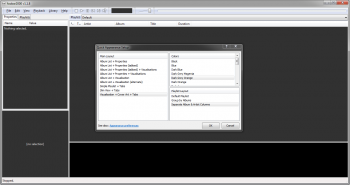 (http://www.imagebam.com/image/7889d7151546086)
(http://www.imagebam.com/image/7889d7151546086)
Press "Ctrl + P" or click "File" -> "Preferences" to open the "Preferences: Components" window.
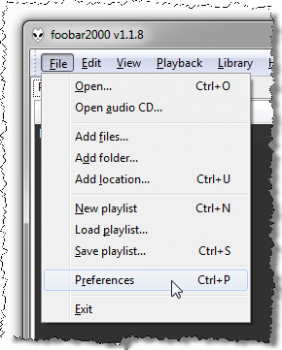 (http://www.imagebam.com/image/9bd758151546087)
(http://www.imagebam.com/image/9bd758151546087)
Click on "Install..." near the bottom-right of the window.
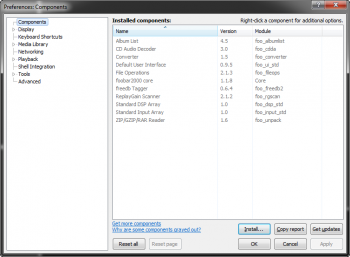 (http://www.imagebam.com/image/59a3e2151546088)
(http://www.imagebam.com/image/59a3e2151546088)
An explorer window will pop up. Navigate to where you saved the plug-in and double-click on the "foo_input_dvda-0.x.x.zip" file (or single-click, then click "Open").
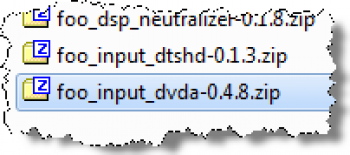 (http://www.imagebam.com/image/bb6acc151546089)
(http://www.imagebam.com/image/bb6acc151546089)
You will see an unknown named component and unknown version with the "Module" name "foo_input_dvda".
 (http://www.imagebam.com/image/365a28151546090)
(http://www.imagebam.com/image/365a28151546090)
Click "OK" or "Apply" to accept the plug-in to be installed.
You will be prompted to restart Foobar, click "OK".
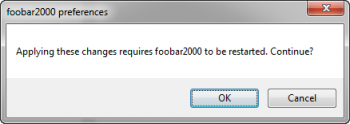 (http://www.imagebam.com/image/723808151546091)
(http://www.imagebam.com/image/723808151546091)
Press "Ctrl + P" or click "File" -> "Preferences" again to verify that the plug-in installed successfully. The following fields should now be filled in: Name: "DVD-Audio Decoder and Watermark Detector", Version: "0.x.x" (matching the version you downloaded from the website), and Module: "foo_input_dvda".
 (http://www.imagebam.com/image/18004f151546093)
(http://www.imagebam.com/image/18004f151546093)
(Optional) To enable the DVD-Audio Watermark Detector, expand the "Playback" menu on the left and then click on "DSP Manager". Click on "DVD-Audio Watermark Detector" under "Available DSPs", then click on the left arrow in the middle column to move the watermark detector to the "Active DSPs" column. Note: There are no configuration options. When enabled, this DSP displays a note in the bottom-left corner of the main Foobar window if a watermark is detected. The watermark prevents DVD-A backups from playing on certain DVD-A (hardware) players if the original disc is not detected. There is no publicly known method for removing these watermarks.
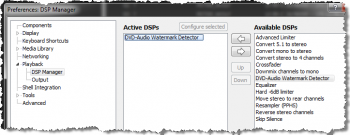 (http://www.imagebam.com/image/116186151546106)
(http://www.imagebam.com/image/116186151546106)
Click "OK" to exit the preferences menu.
DVD-A Playback:
Insert the DVD-A in your optical drive.
Hold "Shift" while the disc is loading to prevent Windows from running AutoPlay and/or launching your DVD player software; release when the disc access light stops blinking. Note: You may receive some annoying "Ease of Access Center" pop-up from Windows if you hold the "Shift" key long enough; just disable the feature because you probably never knew it was there.
Make sure Foobar is the active program again (by clicking in the window) and press "Ctrl + O" (the letter oh) or click "File" -> "Open". Note: Do NOT click "Open audio CD"!
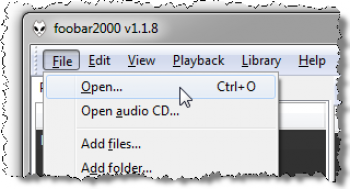 (http://www.imagebam.com/image/865c64151546094)
(http://www.imagebam.com/image/865c64151546094)
In the new explorer window, browse to your optical drive (perhaps drive D:); you should see an "AUDIO_TS" and a "VIDEO_TS" folder. Note: If you only see a "VIDEO_TS" folder or your "AUDIO_TS" folder is empty you mostly likely have a DVD-Video disc and are missing the benefits of DVD-A superior-quality music. The DVD-Video disc can be played in any conventional DVD player hardware or with any conventional DVD player software on your computer.
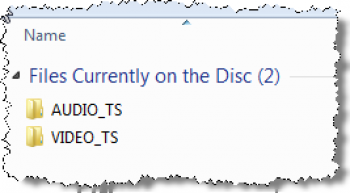 (http://www.imagebam.com/image/040458151546097)
(http://www.imagebam.com/image/040458151546097)
Double-click the "AUDIO_TS" folder and then double-click the "AUDIO_TS.IFO" file (NOT the .AOB files) to open it in Foobar. Note: Empty folder? See note in previous step.
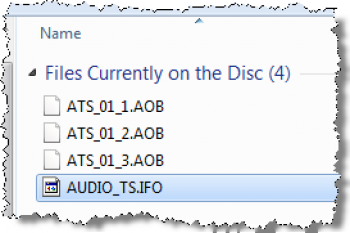 (http://www.imagebam.com/image/1cae53151546098)
(http://www.imagebam.com/image/1cae53151546098)
Foobar will display a "Processing" for a few seconds and then should automatically populate the playlist while automatically start to play the first track.
 (http://www.imagebam.com/image/033046151546100)
(http://www.imagebam.com/image/033046151546100)
With the track playing (or if you stop it, be sure to select a track), right-click in the properties window (where it says "Metadata") and enable the "General" info by clicking on it.
 (http://www.imagebam.com/image/adb3e5151546102)
(http://www.imagebam.com/image/adb3e5151546102)
Under the "General" information you should now see what you've been working for.
 (http://www.imagebam.com/image/a04d51151546104)
(http://www.imagebam.com/image/a04d51151546104)
Note about DVD-A tracks: In the track title you will see something like "Lf-Rf-C 24/96000 + LFE-Ls-Rs 24/96000". This means that the Left-front, Right-front, and Center audio channel are encoded in 24-bit/96kHz audio, and the LFE (i.e., Low-frequency effects, subwoofer), Left-surround, and Right-Surround are also encoded in 24-bit/96kHz audio. This can be confirmed by the "Sample rate" and "Bits per sample" entries. This particular track is also encoded with six channels (i.e., standard 5.1 surround setup). Additionally, the track is encoded with the MLP (Meridian Lossless Packing - https://secure.wikimedia.org/wikipedia/en/wiki/Meridian_Lossless_Packing) codec, which is lossless. The DVD-A spec also supports tracks encoded in uncompressed linear PCM (https://secure.wikimedia.org/wikipedia/en/wiki/LPCM). Finally, most DVD-A discs include both surround and stereo encodes of the music, the latter show up in the playlist as "L-R 24/96000".
DVD-A Backup:
If needed, open the "AUDIO_TS.IFO" file on the DVD-A disc (see steps 1-6 in the "DVD-A Playback" section).
Right-click on any track in the playlist and select "File Operations" -> "Copy to...".
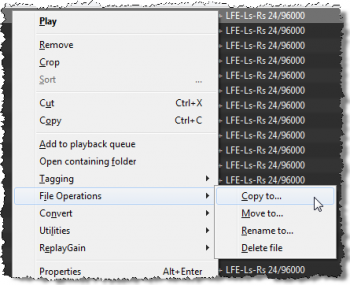 (http://www.imagebam.com/image/8fc771151546107)
(http://www.imagebam.com/image/8fc771151546107)
Select the desired "Destination folder", under "File name pattern" you must type "%filename%" (excluding the quotes, but including the percent signs), make SURE the "Copy entire source folder content" is checked, then click "Run". Note: I do not know how to backup individual tracks, only the entire disc.
 (http://www.imagebam.com/image/6aa7a5151546108)
(http://www.imagebam.com/image/6aa7a5151546108)
(Im)patiently watch the progress bar or step away while the plug-in decrypts and backs-up your DVD-A.
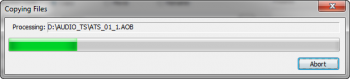 (http://www.imagebam.com/image/a3576c151546109)
(http://www.imagebam.com/image/a3576c151546109)
You're done; just open the "AUDIO_TS.IFO" backup and you should be good to go.
Conclusion:
Now that was pretty simple. Please provide feedback in the forum and please consider adding to my rep! Also let me know if you're interested in more tutorials/guides noted above.
Version: 0.1
Disclaimer: This guide is intended to make legal, fair-use backups of your legally owned DVD-Audio (DVD-A) discs.
Dedication: I would like to dedicate this tutorial to the wonderful people found in the "Film, Television and Classical Music Download Links" forum at FFShrine.org!
Index:
Intro
Hardware Requirements
Software Requirements
Software Download/Installation
Installing the Plug-in
DVD-A Playback
DVD-A Backup
Conclusion
Intro:
In this tutorial I will show you how simple it is to play and backup DVD-A discs (not synonymous with DVD-Video discs) with free software (freeware) on a computer running Windows. Details about DVD-A is easily found on Wikipedia (https://secure.wikimedia.org/wikipedia/en/wiki/DVD-Audio).
Hopefully in a future tutorial I will show you how to convert the backup to FLAC (Free Lossless Audio Codec) if there is interest expressed in the replies. Also, if interest is expressed, I can post a guide on a few Foobar2000 configuration settings and DSPs that I like to use, including the Dolby 5.1 Headphone DSP for surround sound listening with headphones. My next guide will be a CD -> FLAC ripping/backup guide.
Hardware Requirements:
A DVD or Blu-ray optical disc drive (ODD) in your computer (both read-only and burner work)
Enough hard disk drive (HDD) storage to hold the audio content (~3GB on average, at most 8.5GB per disc)
Software Requirements:
Foobar2000 (foobar2000 (http://www.foobar2000.org/))
The DVD-Audio Decoder and Watermark Detector input plug-in for Foobar2000 (foo_input_dvda-0.4.8.zip - DVD-Audio Decoder and Watermark Detector - Browse Files at SourceForge.net (http://sourceforge.net/projects/dvdadecoder/files/))
Note: There are other helpful plug-ins found at this site, but are not required for playback or backup purposes.
Software Download/Installation:
Visit the Foobar2000 (a.k.a. Foobar) website and go to the "Download" section. I recommend downloading the latest stable version, as the betas may contain unknown bugs, and save to your preferred location (e.g., Desktop).
Visit the DVD-Audio Decoder Watermark Detector input plug-in website, click on "foo_input_dvda", then on the "foo_input_dvda-0.x.x.zip" link and save the zip file to your preferred location.
Navigate to your preferred location and run the Foobar installer.
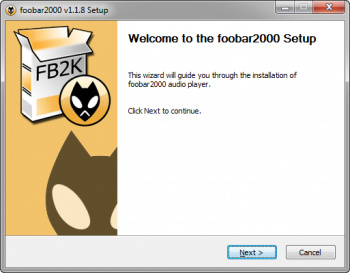 (http://www.imagebam.com/image/2cb7dd151546077)
(http://www.imagebam.com/image/2cb7dd151546077)Click "Next".
If you accept the terms of agreement, click "I Agree" to continue.
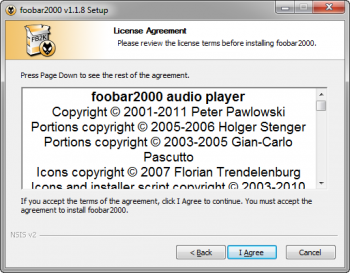 (http://www.imagebam.com/image/c64c2b151546078)
(http://www.imagebam.com/image/c64c2b151546078)Choose if you would like to install this application like you normally do or portable installation (makes no modifications to the system) if you would like to carry it around on a thumb drive, portable hard drive, or a synced Dropbox folder (PM me for a referral code if interested in extra space when you sign up for Dropbox as a thank you for providing this tutorial). Click "Next".
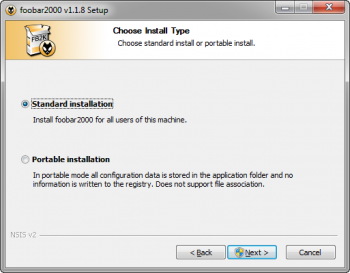 (http://www.imagebam.com/image/3887fb151546080)
(http://www.imagebam.com/image/3887fb151546080)Choose the installation folder, click "Next".
 (http://www.imagebam.com/image/88cefa151546081)
(http://www.imagebam.com/image/88cefa151546081)Select "Full" from the dropdown menu and click "Install". (If you do not select "Full", make sure you manually select "Optional features" -> "File Operations" because we will need this for backup purposes.)
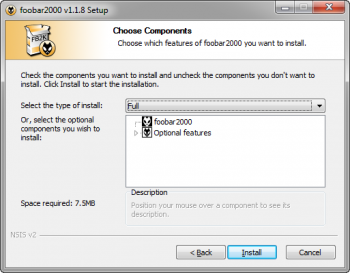 (http://www.imagebam.com/image/c11bc8151546083)
(http://www.imagebam.com/image/c11bc8151546083)Click "Finish" and Foobar will launch.
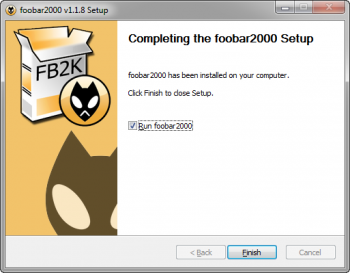 (http://www.imagebam.com/image/2ed801151546084)
(http://www.imagebam.com/image/2ed801151546084)Installing the Plug-in:
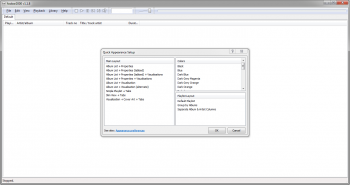 (http://www.imagebam.com/image/b10263151546085)
(http://www.imagebam.com/image/b10263151546085)You will be greeted with "Quick Appearance Setup" dialog box on first launch and make your selection on how you want Foobar to appear, then click "OK". (I prefer Main Layout: "Visualization + Cover Art + Tabs" or "Album List + Properties (tabbed) + Visualizations", Color: "Dark Grey Orange", and Playlist Layout: "Separate Album & Artist Columns".)
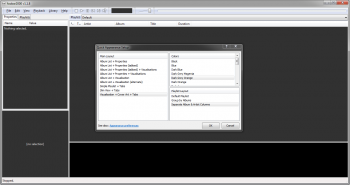 (http://www.imagebam.com/image/7889d7151546086)
(http://www.imagebam.com/image/7889d7151546086)Press "Ctrl + P" or click "File" -> "Preferences" to open the "Preferences: Components" window.
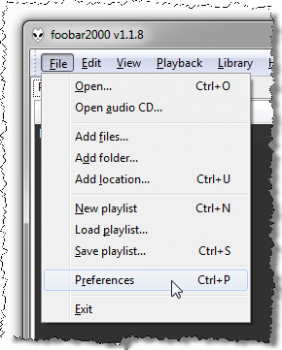 (http://www.imagebam.com/image/9bd758151546087)
(http://www.imagebam.com/image/9bd758151546087)Click on "Install..." near the bottom-right of the window.
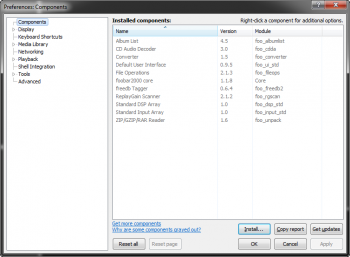 (http://www.imagebam.com/image/59a3e2151546088)
(http://www.imagebam.com/image/59a3e2151546088)An explorer window will pop up. Navigate to where you saved the plug-in and double-click on the "foo_input_dvda-0.x.x.zip" file (or single-click, then click "Open").
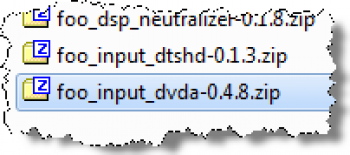 (http://www.imagebam.com/image/bb6acc151546089)
(http://www.imagebam.com/image/bb6acc151546089)You will see an unknown named component and unknown version with the "Module" name "foo_input_dvda".
 (http://www.imagebam.com/image/365a28151546090)
(http://www.imagebam.com/image/365a28151546090)Click "OK" or "Apply" to accept the plug-in to be installed.
You will be prompted to restart Foobar, click "OK".
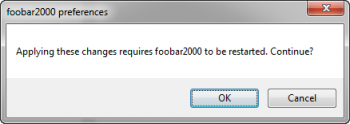 (http://www.imagebam.com/image/723808151546091)
(http://www.imagebam.com/image/723808151546091)Press "Ctrl + P" or click "File" -> "Preferences" again to verify that the plug-in installed successfully. The following fields should now be filled in: Name: "DVD-Audio Decoder and Watermark Detector", Version: "0.x.x" (matching the version you downloaded from the website), and Module: "foo_input_dvda".
 (http://www.imagebam.com/image/18004f151546093)
(http://www.imagebam.com/image/18004f151546093)(Optional) To enable the DVD-Audio Watermark Detector, expand the "Playback" menu on the left and then click on "DSP Manager". Click on "DVD-Audio Watermark Detector" under "Available DSPs", then click on the left arrow in the middle column to move the watermark detector to the "Active DSPs" column. Note: There are no configuration options. When enabled, this DSP displays a note in the bottom-left corner of the main Foobar window if a watermark is detected. The watermark prevents DVD-A backups from playing on certain DVD-A (hardware) players if the original disc is not detected. There is no publicly known method for removing these watermarks.
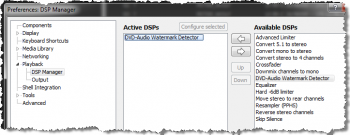 (http://www.imagebam.com/image/116186151546106)
(http://www.imagebam.com/image/116186151546106)Click "OK" to exit the preferences menu.
DVD-A Playback:
Insert the DVD-A in your optical drive.
Hold "Shift" while the disc is loading to prevent Windows from running AutoPlay and/or launching your DVD player software; release when the disc access light stops blinking. Note: You may receive some annoying "Ease of Access Center" pop-up from Windows if you hold the "Shift" key long enough; just disable the feature because you probably never knew it was there.
Make sure Foobar is the active program again (by clicking in the window) and press "Ctrl + O" (the letter oh) or click "File" -> "Open". Note: Do NOT click "Open audio CD"!
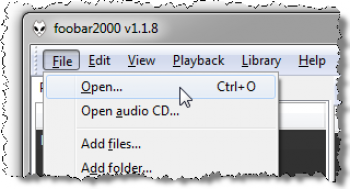 (http://www.imagebam.com/image/865c64151546094)
(http://www.imagebam.com/image/865c64151546094)In the new explorer window, browse to your optical drive (perhaps drive D:); you should see an "AUDIO_TS" and a "VIDEO_TS" folder. Note: If you only see a "VIDEO_TS" folder or your "AUDIO_TS" folder is empty you mostly likely have a DVD-Video disc and are missing the benefits of DVD-A superior-quality music. The DVD-Video disc can be played in any conventional DVD player hardware or with any conventional DVD player software on your computer.
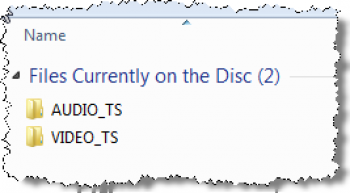 (http://www.imagebam.com/image/040458151546097)
(http://www.imagebam.com/image/040458151546097)Double-click the "AUDIO_TS" folder and then double-click the "AUDIO_TS.IFO" file (NOT the .AOB files) to open it in Foobar. Note: Empty folder? See note in previous step.
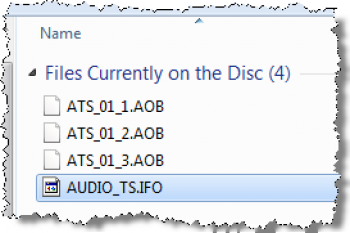 (http://www.imagebam.com/image/1cae53151546098)
(http://www.imagebam.com/image/1cae53151546098)Foobar will display a "Processing" for a few seconds and then should automatically populate the playlist while automatically start to play the first track.
 (http://www.imagebam.com/image/033046151546100)
(http://www.imagebam.com/image/033046151546100)With the track playing (or if you stop it, be sure to select a track), right-click in the properties window (where it says "Metadata") and enable the "General" info by clicking on it.
 (http://www.imagebam.com/image/adb3e5151546102)
(http://www.imagebam.com/image/adb3e5151546102)Under the "General" information you should now see what you've been working for.
 (http://www.imagebam.com/image/a04d51151546104)
(http://www.imagebam.com/image/a04d51151546104)Note about DVD-A tracks: In the track title you will see something like "Lf-Rf-C 24/96000 + LFE-Ls-Rs 24/96000". This means that the Left-front, Right-front, and Center audio channel are encoded in 24-bit/96kHz audio, and the LFE (i.e., Low-frequency effects, subwoofer), Left-surround, and Right-Surround are also encoded in 24-bit/96kHz audio. This can be confirmed by the "Sample rate" and "Bits per sample" entries. This particular track is also encoded with six channels (i.e., standard 5.1 surround setup). Additionally, the track is encoded with the MLP (Meridian Lossless Packing - https://secure.wikimedia.org/wikipedia/en/wiki/Meridian_Lossless_Packing) codec, which is lossless. The DVD-A spec also supports tracks encoded in uncompressed linear PCM (https://secure.wikimedia.org/wikipedia/en/wiki/LPCM). Finally, most DVD-A discs include both surround and stereo encodes of the music, the latter show up in the playlist as "L-R 24/96000".
DVD-A Backup:
If needed, open the "AUDIO_TS.IFO" file on the DVD-A disc (see steps 1-6 in the "DVD-A Playback" section).
Right-click on any track in the playlist and select "File Operations" -> "Copy to...".
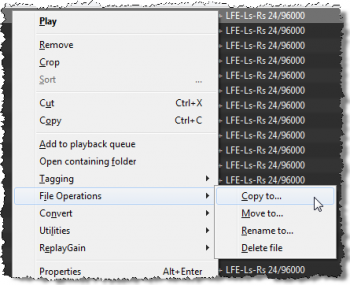 (http://www.imagebam.com/image/8fc771151546107)
(http://www.imagebam.com/image/8fc771151546107)Select the desired "Destination folder", under "File name pattern" you must type "%filename%" (excluding the quotes, but including the percent signs), make SURE the "Copy entire source folder content" is checked, then click "Run". Note: I do not know how to backup individual tracks, only the entire disc.
 (http://www.imagebam.com/image/6aa7a5151546108)
(http://www.imagebam.com/image/6aa7a5151546108)(Im)patiently watch the progress bar or step away while the plug-in decrypts and backs-up your DVD-A.
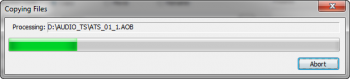 (http://www.imagebam.com/image/a3576c151546109)
(http://www.imagebam.com/image/a3576c151546109)You're done; just open the "AUDIO_TS.IFO" backup and you should be good to go.
Conclusion:
Now that was pretty simple. Please provide feedback in the forum and please consider adding to my rep! Also let me know if you're interested in more tutorials/guides noted above.